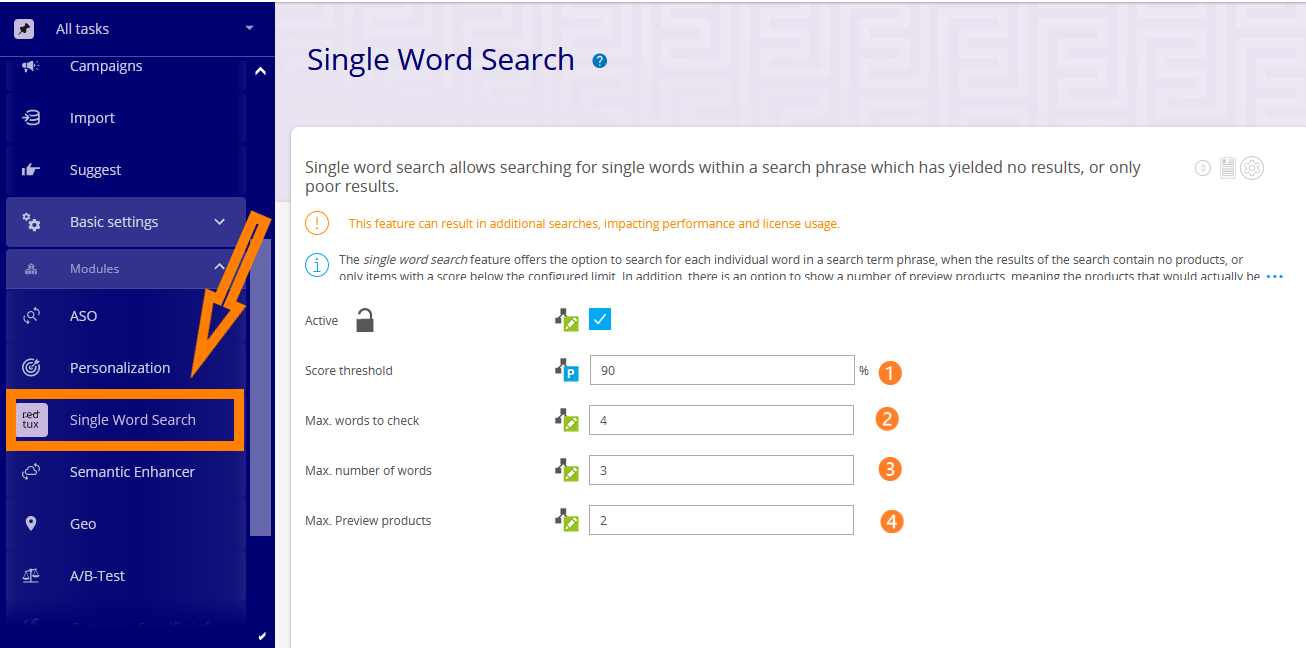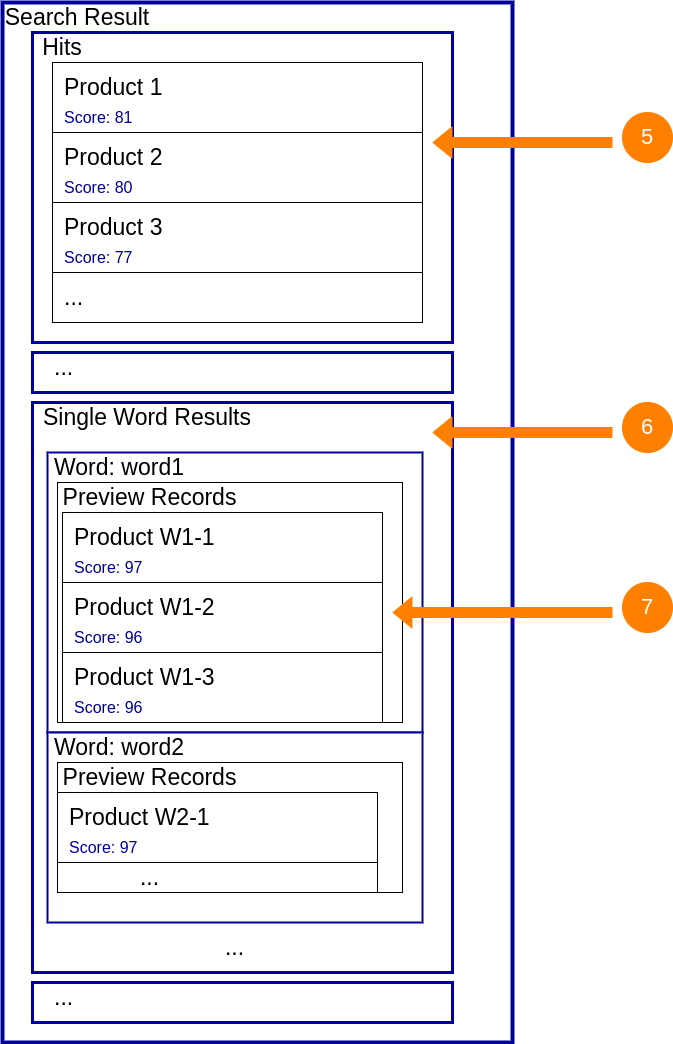Single Word Search
Depending on the product catalogue, queries consisting of multiple words may lead to either little, or in the worst case, zero hits. One way of improving the search result can be the Single Word Search module. It splits the query into it's individual words and performs a search for each of those individual words.
The results of the additional searches for the words will be part of the search result, but not merged into the list of hits. This way you can decide, which products you want to show to your customers.
As an example, the query "Brandname Data Cable" would search for the terms "Brandname", "Data" and "Cable".
You can fine-tune this behavior with the settings explained below.
Single Word Search only works for the actual shop, it's effect is not visible in the Demoshop or the Cockpit.
Score threshold (1) :
You decide whether the Single Word Search should be active below a certain similarity value, or only for zero hit searches. For zero hit searches, set the Score threshold to 0%. For example, with a score threshold of 90%, the Single Word Search will be triggered when the best score among all the products found is below 90%.
Max. Preview products (4):
NG can display products as previews for each word. You can freely determine the number of preview products (4).
Don’t set the maximum number of words too high because every additional search will cost time.
In addition to the settings described above, you can optimize the result further by using the following
two settings:
Max. words to check (2):
Limits the amount of searches performed. FactFinder will only perform searches up to the limit defined here.
E.g. if your query is "Word1 Word2 Word3" and your Max. words to check is set to 2, no search for "Word3"
will be performed. The counting will always start from the left.
Max. number of words (3):
You can further limit the amount of searches with this setting. While Max. words to check will limit the amount
of words you want to search for, you can define the maximum amount of single word results in your search result here.
Imagine you have the following query: "GoodWord1 BadWord1 BadWord2 GoodWord2 GoodWord3".
Good words lead to hits, bad words lead to zero hits.
With Max. words to check set to 2, you would search for only the first two words, meaning, even
with the help of the Single Word Search, you would only add additional hits for "GoodWord1".
You could change that, by setting Max. words to check to 4, but Max. number of words to
2 instead.
You would then search for "GoodWord1", "BadWord1", "BadWord2", "GoodWord2".
You would ignore "GoodWord3", because of Max. words to check set to 4.
But even if you were to set it to 5, you would ignore it, as Max. number of words is
set to 2, and you already have results for "GoodWord1" and "GoodWord2".
This setting is, in essense an additional safe-guard against both unnecessary big search results
and redundant searches.
Max. words to check (2) must be greater or equal to Max. number of words (3).
The following picture illustrates the effects on the elements (7) in the result of the Single Word Search (6). The normal search result, which does not depend on the Single Word Search, can be seen in section (5). In case you configured the score threshold (1) with the value of 0%, section (5) does not contain any elements.