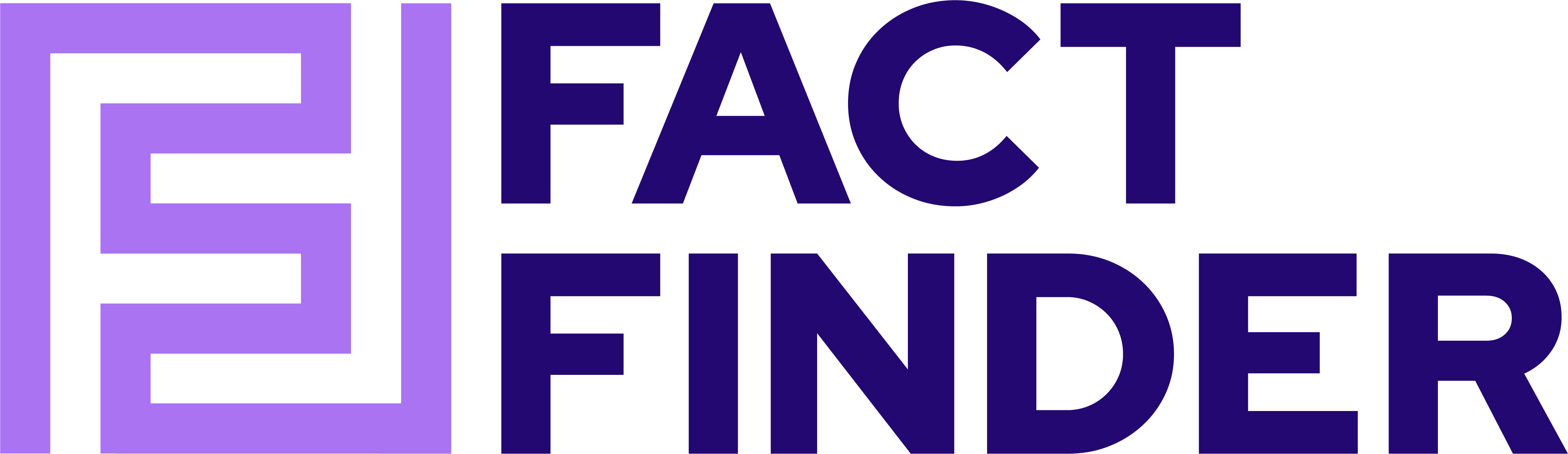(The feature GPT synonyms is available since version NG 3.1.464)
The basic configuration for GPT-synonyms for the current channel can be set on the page Modules / GPT Synonyms / GPT Synonyms Settings :
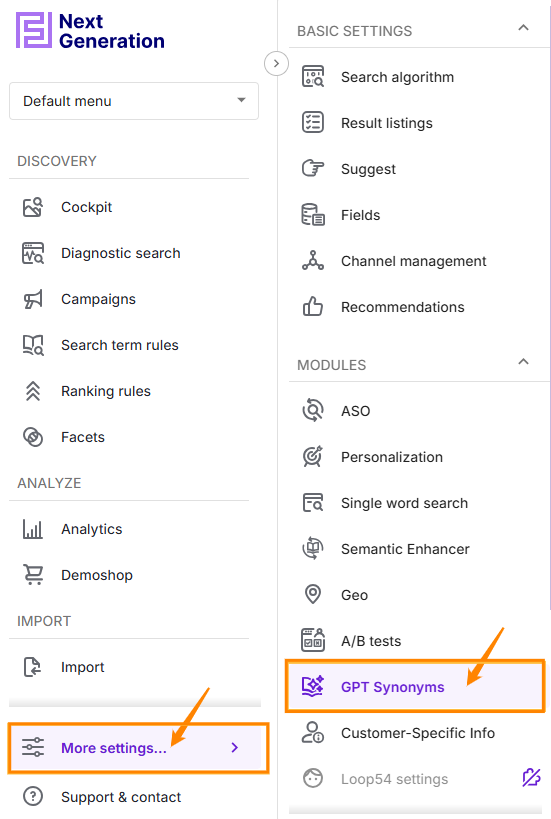
The most important setting on this page is the switch which enables or disables the GPT synonym generation and application via the GPT Synonyms active setting at the top of the page for the current channel.
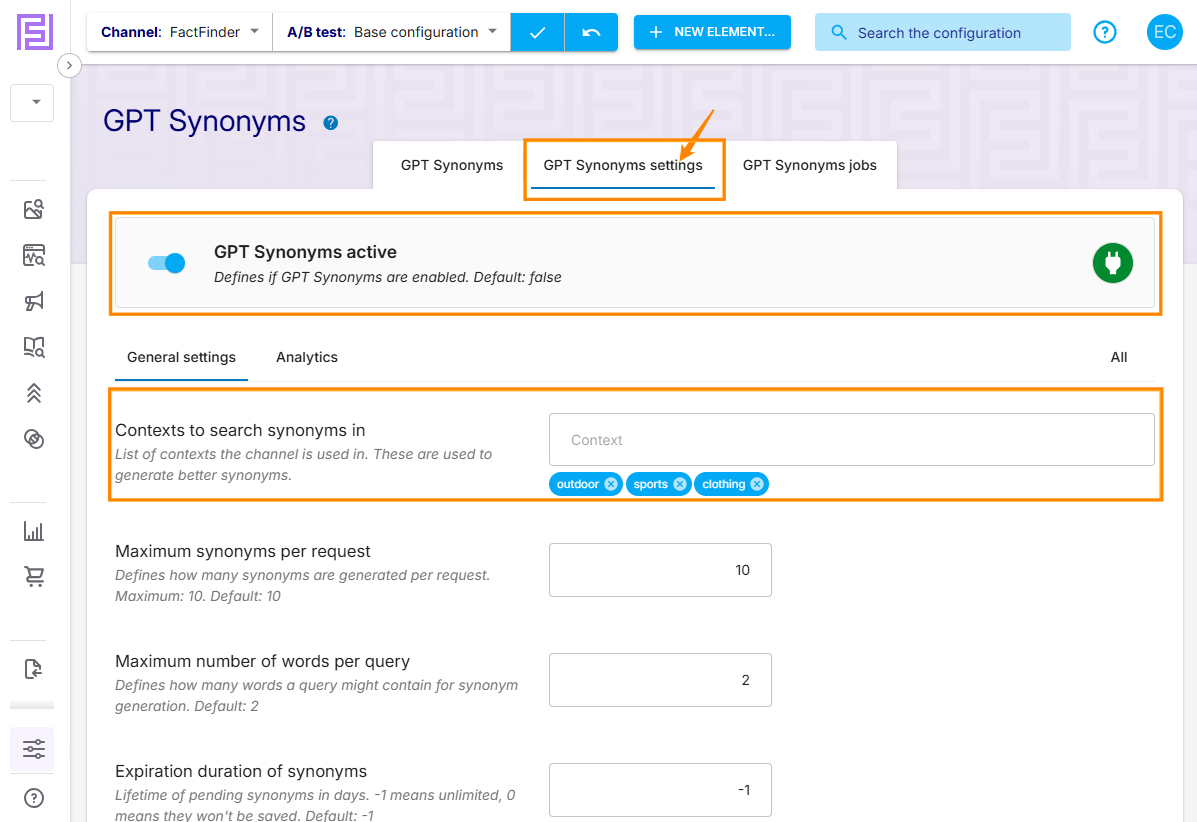
The field Context to search synonyms in should contain 1 to 5 words which define the context of the generation of the synonyms. The value is usually set in an early stage of the project. In most cases the value never changes.
If you searched for a search term in the cockpit and the GPT-synonyms are enabled, they can be accessed through an icon on the top of the search area (see the second orange colored arrow in the following screenshot):
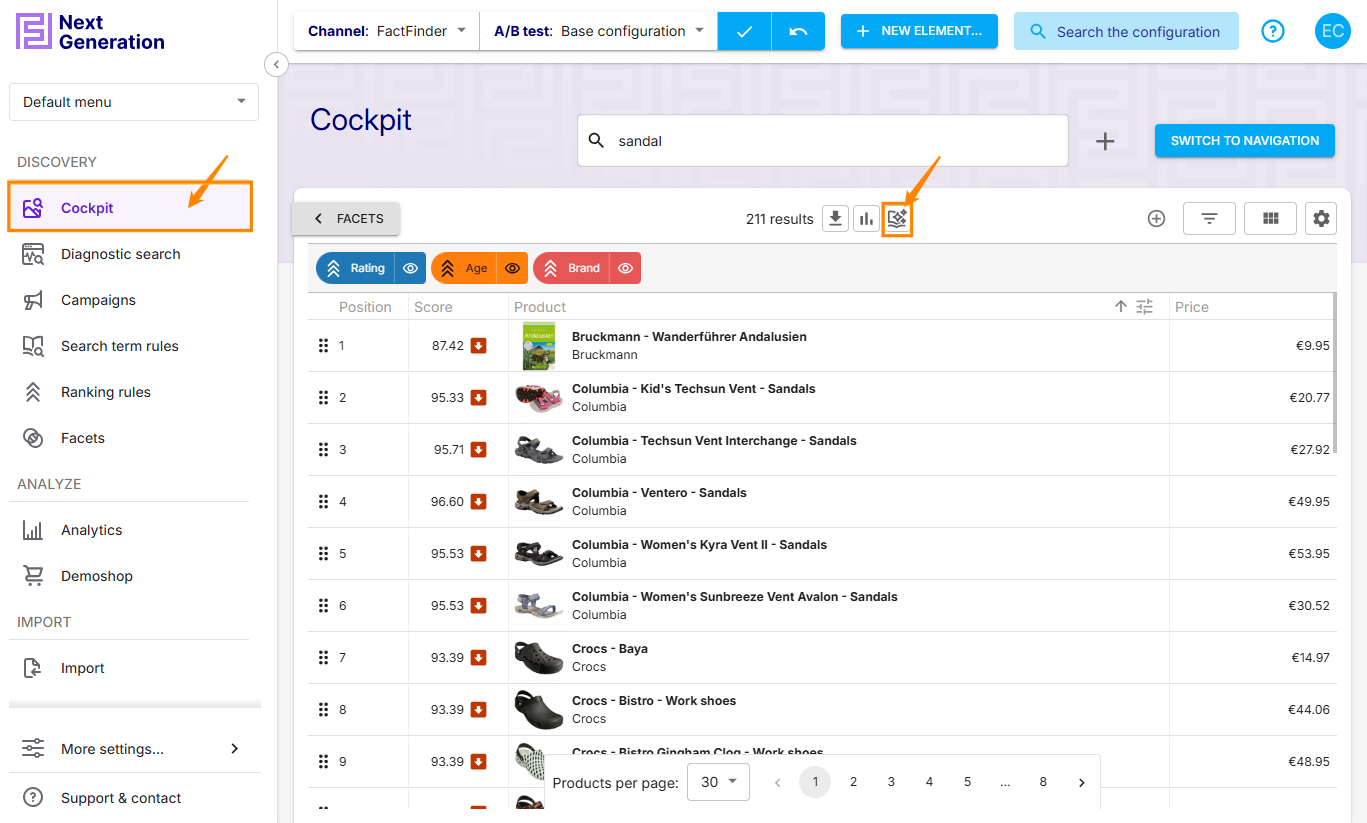
After clicking this button/icon, a window with some suggestions for synonyms of the current search term will appear:
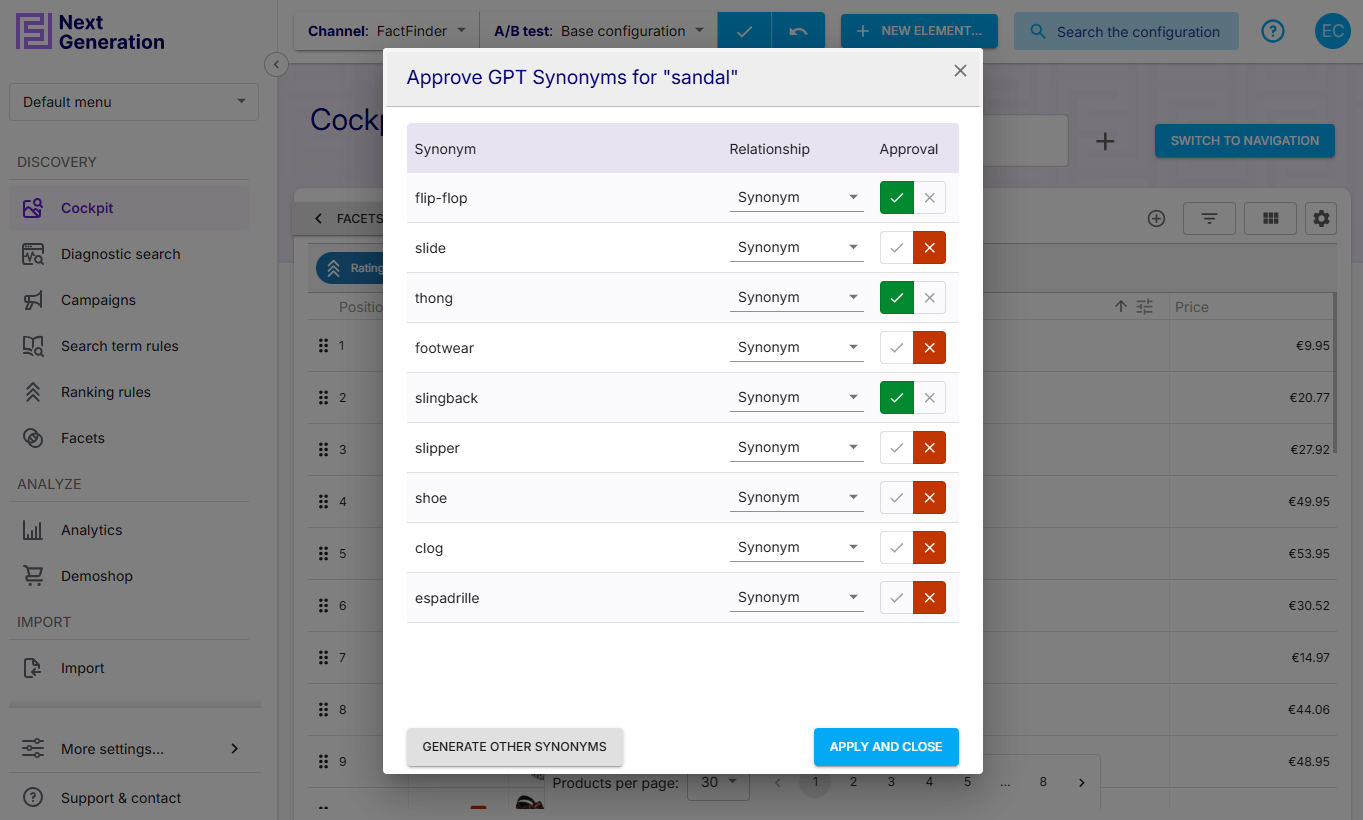
In this example screenshot you can see the suggested synonyms "flip flop", "slipper", "espadrille" and more.
By first clicking on some of the checkmarks in the Approval column (in this case the color of an item changes to green), selecting to correct relation to the search word ("Synonym", "Generic term", "Similar" or"Very similar". In most cases "Synonym" will be the right choice) and subsequently clicking on APPLY AND CLOSE you add these synonyms to the current transaction.
In case there is no open transaction yet (like in our example) a transaction will be generated. This is how an open transaction could look like:
.png)
In our example 9 elements will be written to the channel's configuration.
The above screenshot shows that 9 GPT-synonyms are linked to the search term "sandal", 3 of them (which will be applied) as approved synonyms and 6 of them (which will not be applied) as unapproved synonyms.
The number of applied synonyms and the number of linked synonyms can be seen in the Cockpit (see the numbers 3 and 9 with a blue background in the upper part of the previous example screenshot).
Once they are saved, all 10 GPT-synonyms from our example will appear on the page Modules / GPT Synonyms / GPT Synonyms in the UI:
.png)
The rejected GPT-synonyms (in our case: the other 6 synonyms in the list) will not be applied to the searches. Nevertheless, they should not be deleted from the list. In case they are deleted, it can happen that they will be displayed as possible GPT-synonyms in the cockpit again.
On the GPT synonyms page there is also a Modules / GPT Synonyms / GPT Synonyms Jobs section. Currently these jobs cannot be enabled. But they are part of a future version of the GPT synonyms feature.