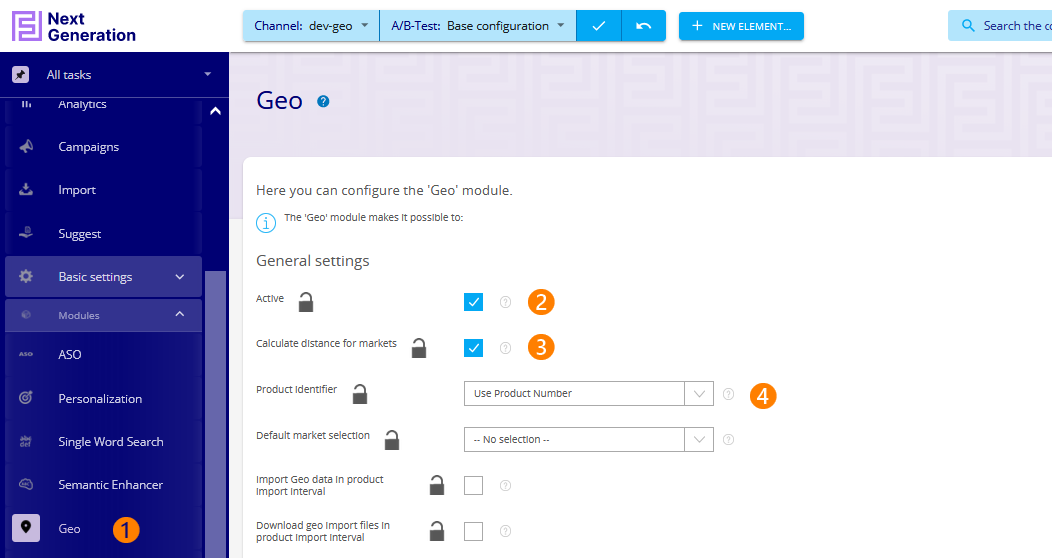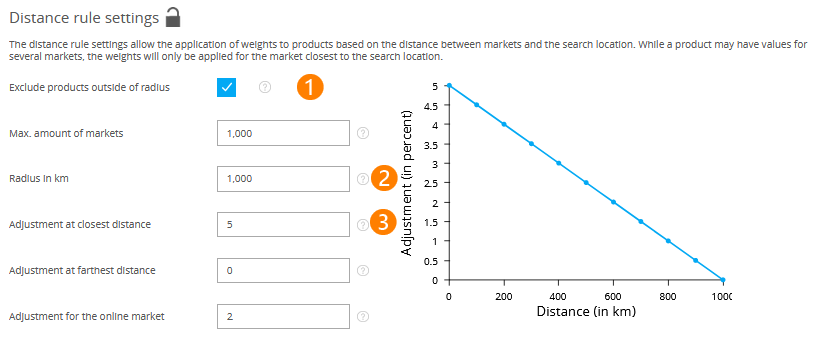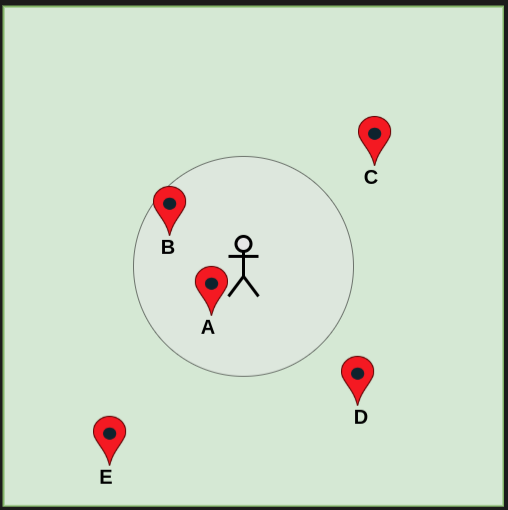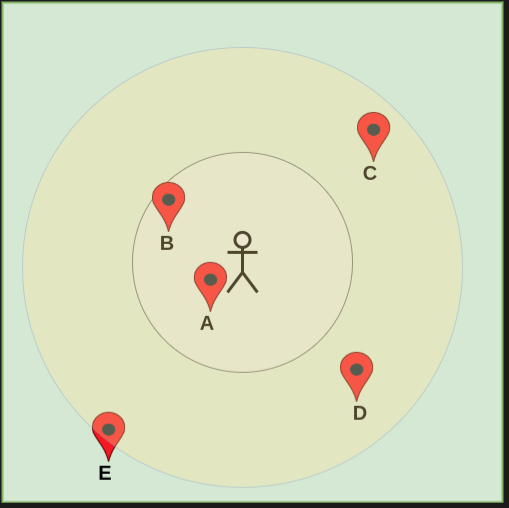Geo
What is Geo?
Geo allows you to link products and locations. You can use it to create search rules that take into account distance between customers and stock locations. This allows you, for example, to discount or hide products by stock region. In the following, these locations, which are identified with an ID string and a geo-coordinate, are referred to as market.
Requirements
Geo must be licensed separately before activation. Furthermore, in addition to the product data feed, you must provide two files:
- GeoMarket-CSV linking market IDs and locations.
- GeoStock-CSV with market IDs and market-specific data such as stock levels.
Both files can be configured via the Fields.
Configuring Geo
Select Geo from the module list (1) and activate the module (2).
Determine whether Geo searches only for master item numbers or for individual product numbers (3).
You can show or hide the distance to markets in the diagnostic search (4).
Finally, you can set a default market if no MarketID is passed in the search. In addition to static IDs, you also have the following options:
- No selection - no filtering by market selection
- All - products with an empty MarketID field will not be filtered
- Online - An online shop without geo-coordinates
Check the configuration of relevant fields and the Suggest.
This concludes basic configuration.
Configuring Distance Rules
With the distance rule you control the weighting of search results via the catchment area of a market. In the map preview, all stores are displayed and their catchment areas are represented by circles. If a customer is in the catchment area of several stores, only the nearest store is taken into account.
You can also specify that products outside the catchment area of a market are excluded from the search (1). If the option is deactivated, the radius of the catchment area (2) is automatically doubled. This multiplier can be changed by FactFinder upon request. To do so, contact your account manager.
Example - Exclude products outside the radius:
The customer can only search for products from markets A and B.
Example - Do not exclude products outside the radius:
The customer can also find products from markets C and D. Market E is still outside his catchment area.
With the adjustments (3) you can upgrade and downgrade products based on their distance from the customer. Positive values increase, negative values decrease the search result's similarity.
Example: An adjustment of 5 multiplies the similarity of the search result by 1.05. An adjustment of -5 by 0.95. You can't enter values that leads to farther results having better hits.
Customers who are outside all the catchment areas of your markets will only receive zero hit searches. Make sure that either your entire area served is covered by at least one circle on the map preview. Alternatively, configure a campaign.