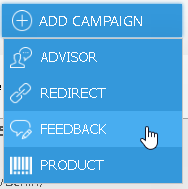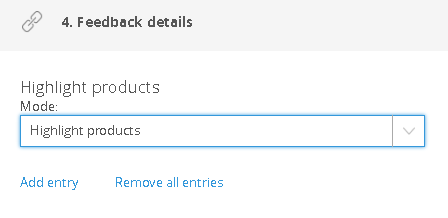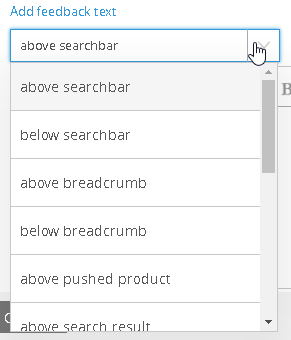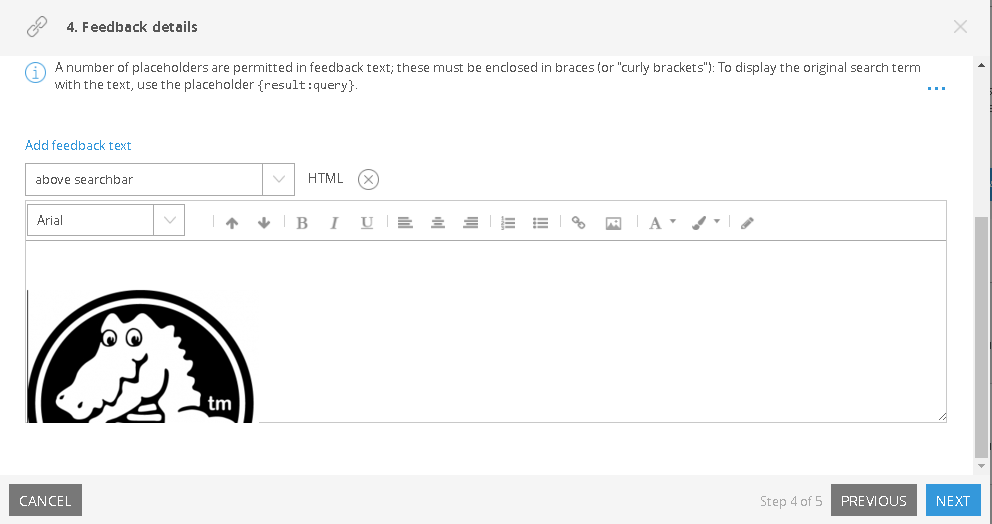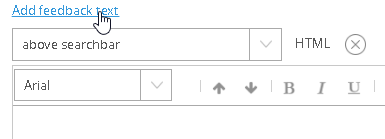Adding Feedback Campaigns
Use feedback campaigns to display banners, texts or pushed products in reaction to specific search terms or other triggers.
Learn how to create and configure a new feedback campaign.
1. Add a new Feedback Campaign and choose its Name, Timeframe and Trigger
The first three steps of creating a new campaign are always identical, independant of campaign type. See: Adding Campaigns.
Click Next to progress.
2. Click Add
In the bottom left-hand corner, click Add feedack text.
3. Choose a Position for the Feedback Text
The dropdown menu has all available placement positions.
4. Place Text, Images, Videos, etc. in the Edit Field
To display any graphics, texts or videos with the search results. enter the desired elements or HTML code into the field. You can also use context-sensitive placeholders which are automatically filled by FACT-Finder.
Learn more about this function in the article on using feedback text.
5. (optional) Add more Feedback Texts
You can add any number of additional feedback texts to a campaign.
6. Click Next
7. Review the campaign in the summary window
The last step is reviewing your settings in the campaign overview. To change them, click the respective links.
On this screen you can also decide, wether or not to release the campaign imemdiately (1). If the box is unchecked, the campaign won't be released immediately.
8. Click Create Campaign
Click Create Campaign. The new feedback campaign will now be listed with all existing campaigns. If you chose the option, the campaign will also go live.