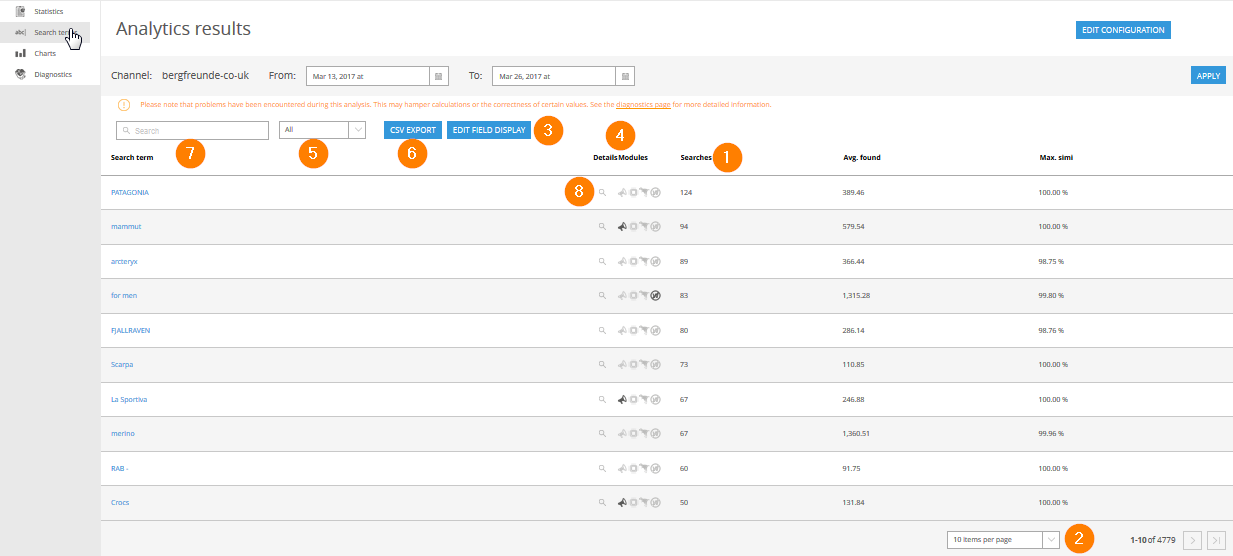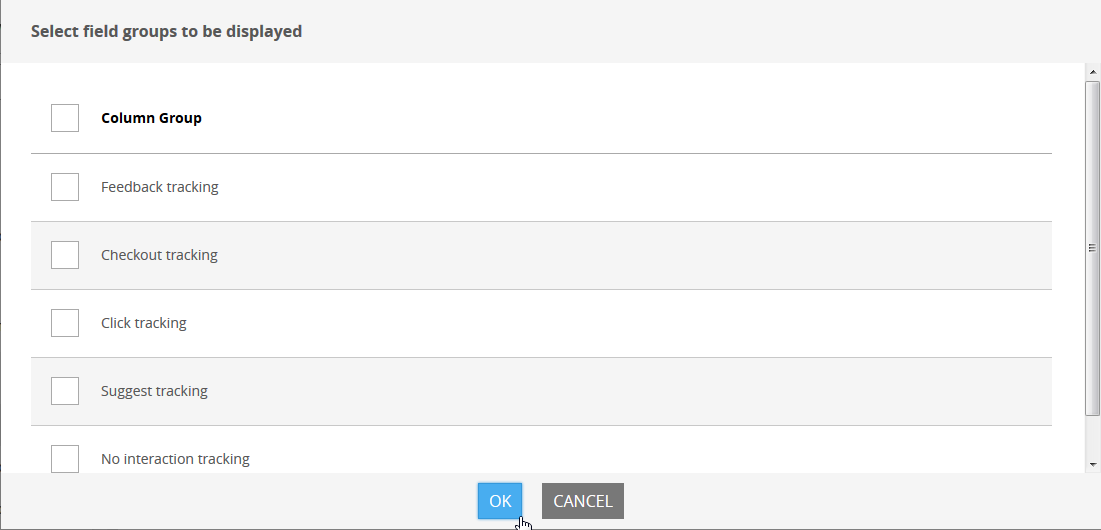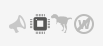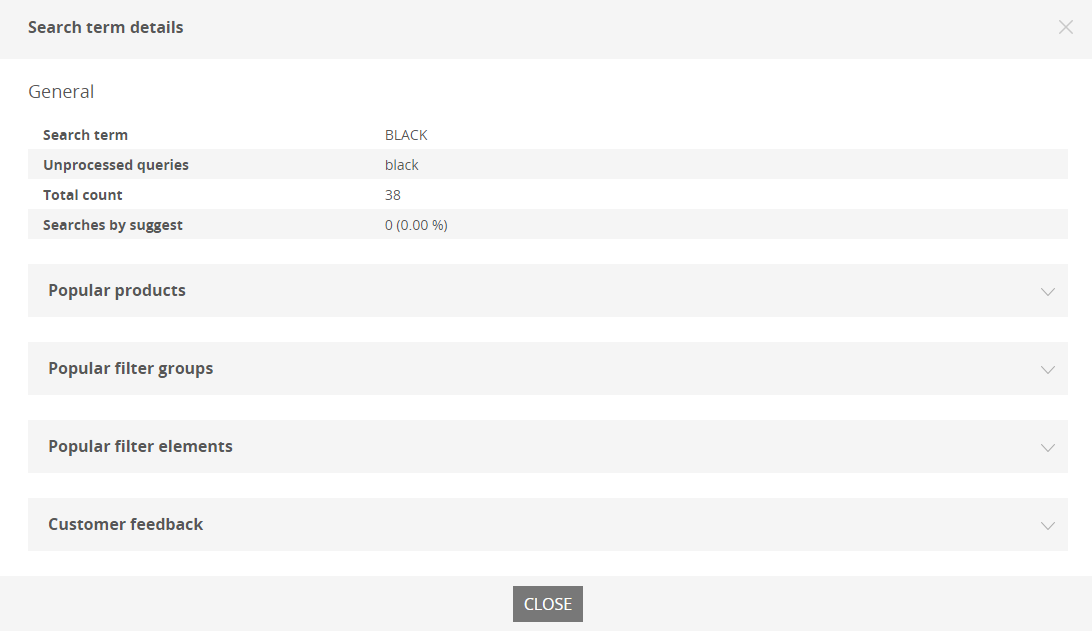Search Terms
The menu item Search terms provides an overview of search queries entered by users.
Searches (1)
Click the column headers to change sort order. In addition to search frequency, the table also provides information on the average number of hits found, the similarity for the best product match, tracking information and configuration settings as well as a number of important KPIs for the corresponding search term.
Changing Items per Page (2)
With the selection at the bottom right, below the table of search terms, you can determine how many search terms are displayed per page. The default value is 10, which can be increased to up to 50 entries. However, most of the time it is more prudent to export the data as CSV file and analyse it with Excel, for example.
Edit Field Display (3)
Determines which fields should be offered to you for analysis. Click the Edit Field Display button. Now specifically choose which KPIs are relevant to you.
Sales-Tracking
If Sales Tracking is integrated, the sales value generated by searches for the term is displayed in the Checkout value column. Average checkouts tells you something about the average amount of checkout events per search. If you offer your customers the opportunity to provide feedback, the next two columns show you the number of positive and negative votes.
DetailsModules (4)
The second column, which contains the icons for Thesaurus, Preprocessor and Campaigns, assists you with optimizing every search term. If an icon is displayed in black, there is already a fitting entry present in form of a Thesaurus, Preprocessor or a Campaign.
Filter by Result Quality (5)
The above drop-down menu now also contains options to allow further restriction of the word list to badly or not found terms.
CSV-Export (6)
Export the wordlist in the CSV format for further processing, e.g. in Excel.
Search (7)
The search field enables you to look for words similar to a search term (e.g. common misspellings), to create an Adwords campaign. You can also restrict the amount of visible data, by clicking a search term from the list.
Detailed Analysis (8)
Directly next to the search term is a magnifying glass icon. Click to access search term details.
This shows variations of the search term, as well as the most popular products, the most used filter groups and the most popular filter elements. You can review which products should for example be included in a campaign. You can also gather ideas for right landing pages for a target group via the filter group and filter elements popularity: Imagine the most used filter for men’s shoes is “colour” and the most used element is “brown”. This calls for a fancy banner at each search for men’s shoes: “brown shoes – trending right now”. You can also determine the most popular shoes and display them in the banner.