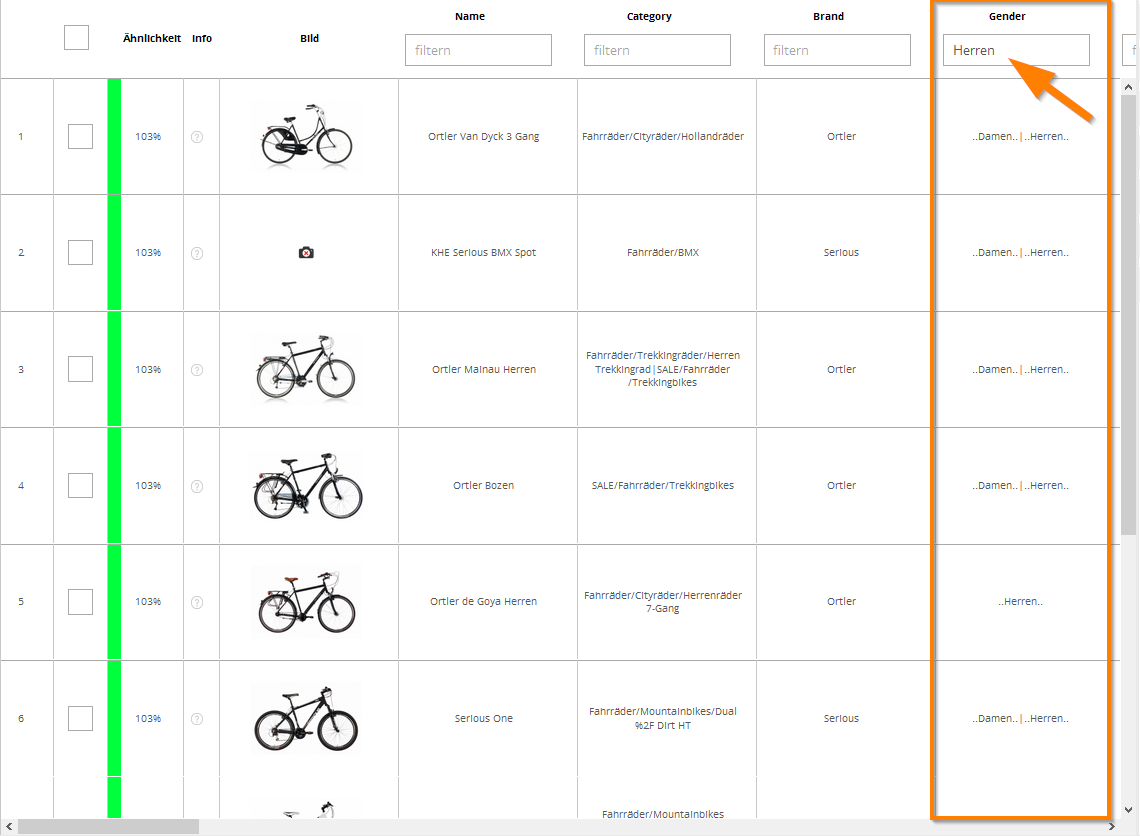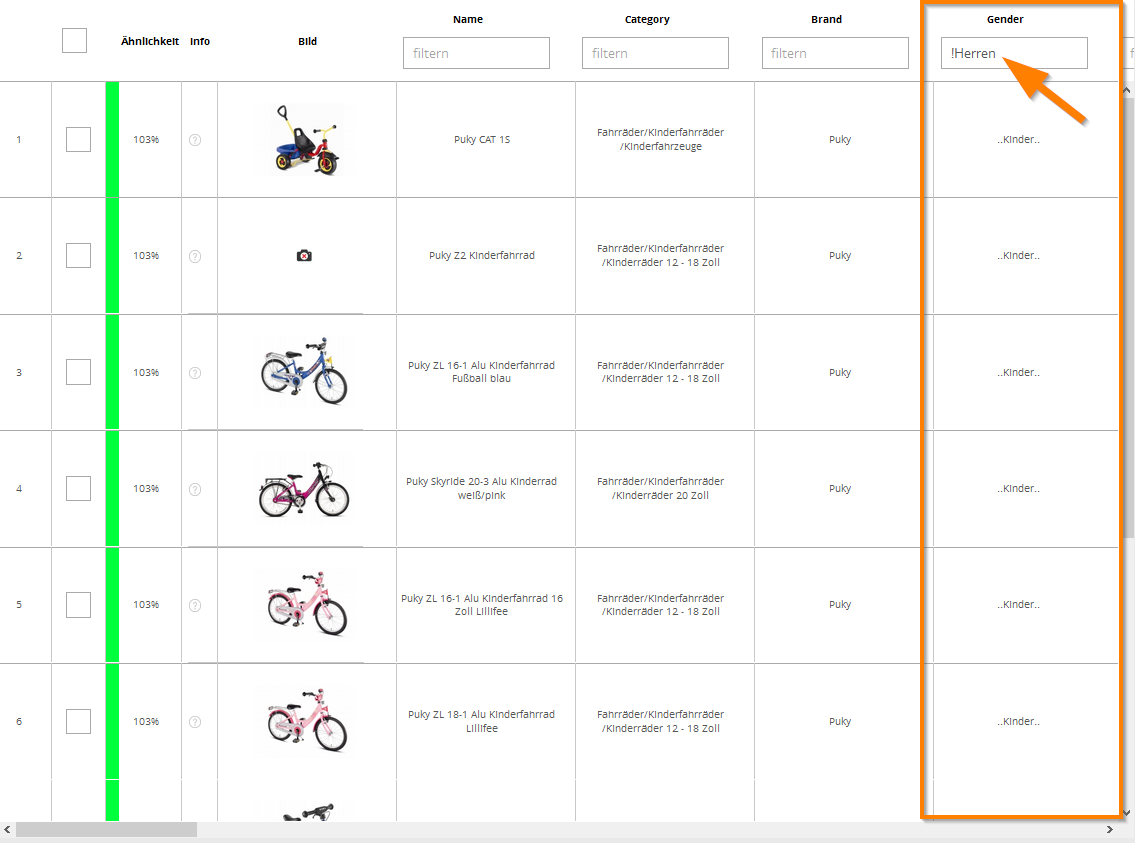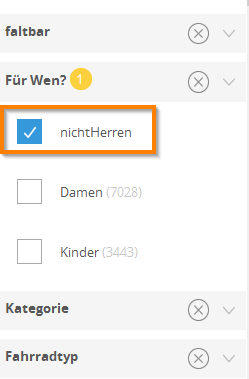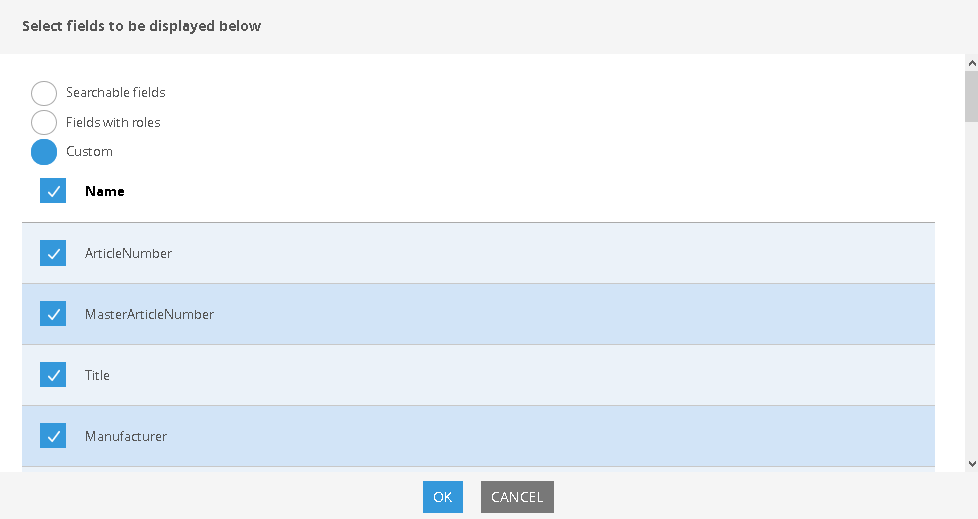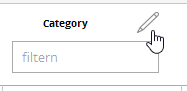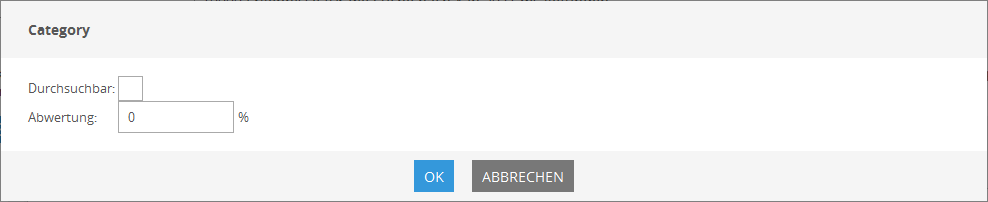Diagnostic Search
A separate search environment, the Diagnostic Search, is built into the Management Interface to allow you to quickly test either a search result or general module functions.
You can enter a term on the top left (1) and confirm with the “Enter” key. FACT-Finder will search for it and display the results as a list. Sort field contents by clicking the field names.
On the left hand side of the results (2) view you can use filters to limit the results. Filtering can be expanded or reduced by adding (3) or deleting (4) facets.
Filtering for Search Terms (5)
If you wish to use a specific term within a field for filtering, you can do so by using the filter fields at the heads of the columns:
These filters are not just a way to quickly find specific hits. With little additional information you can also use them for requests which would otherwise not be possible. For example a filter which shows all products which don’t contain the term “men”:
The respective request is: “!men”. FACT-Finder names these filters in the left-hand side:
Such filters are useful if you for example don’t want to use products of a specific brand for a campaign.
The Tool Bar (6)
See here.
Edit Field Display (7)
The displayed fields from the feed can be specifically configured. This way you can for example hide number fields you don’t want to search or add fields which are required for ranking::
Configuring Search and Field Weighting.
To change field weight or searchability, click the pencil icon:
Now you can change the values.