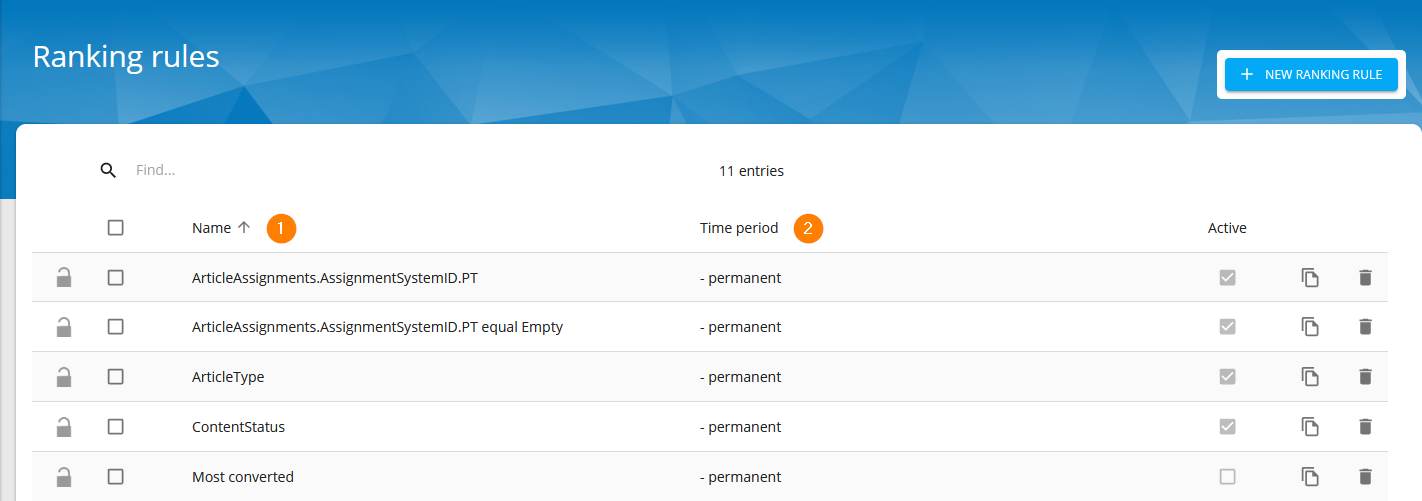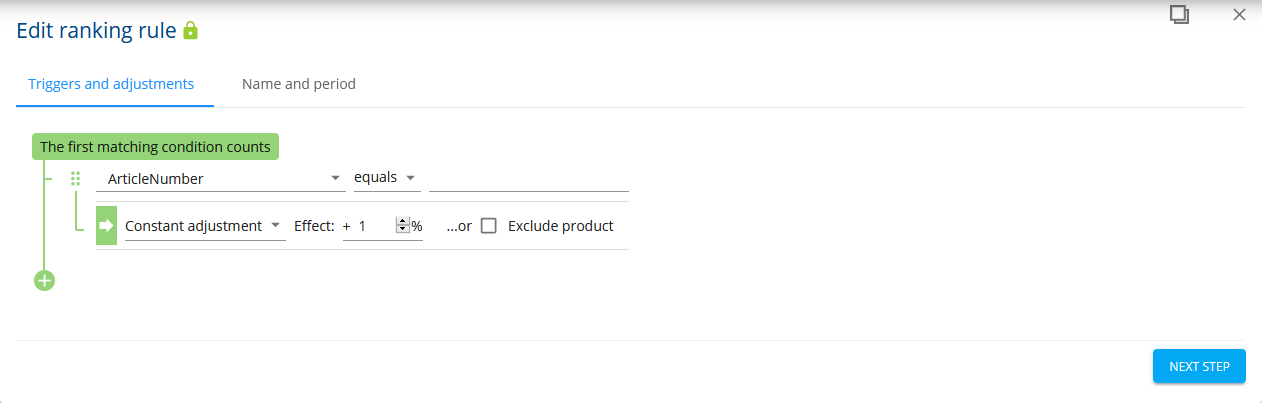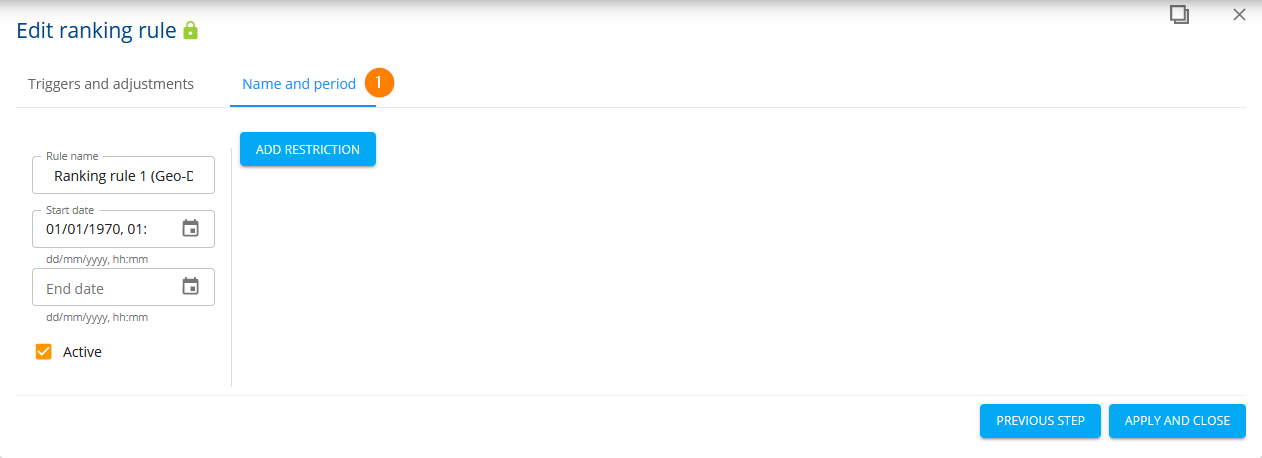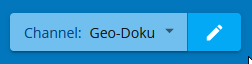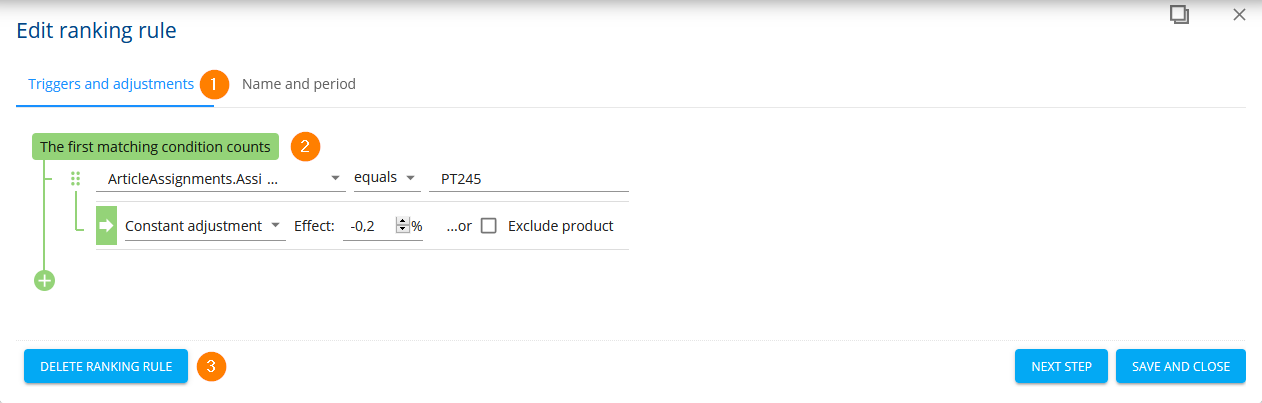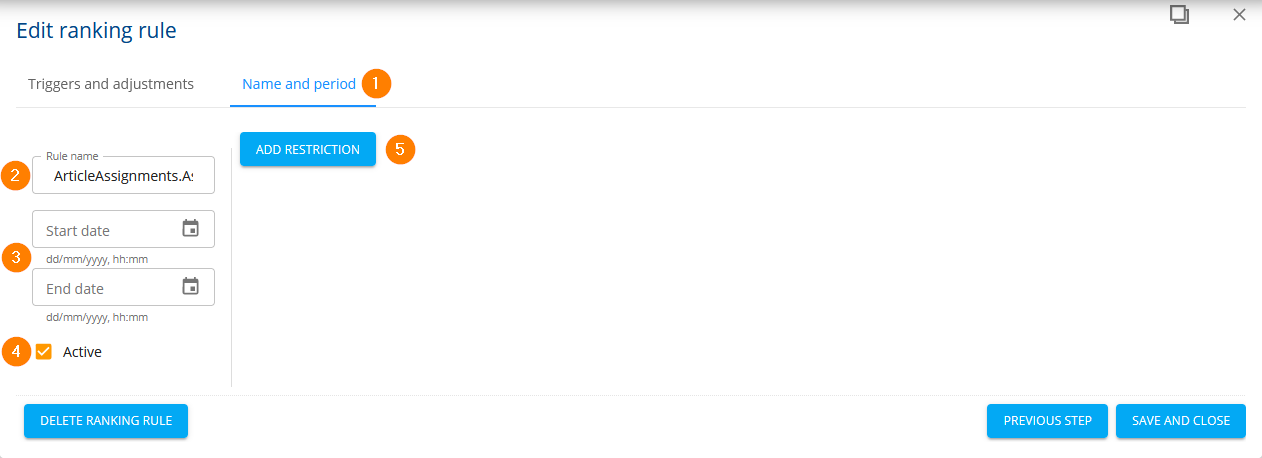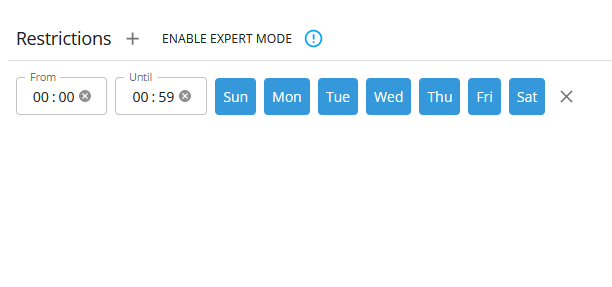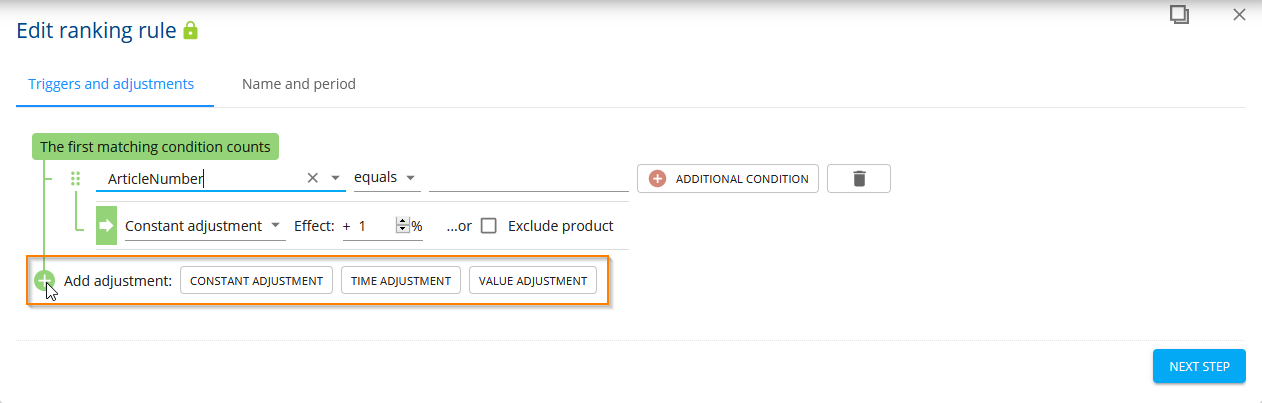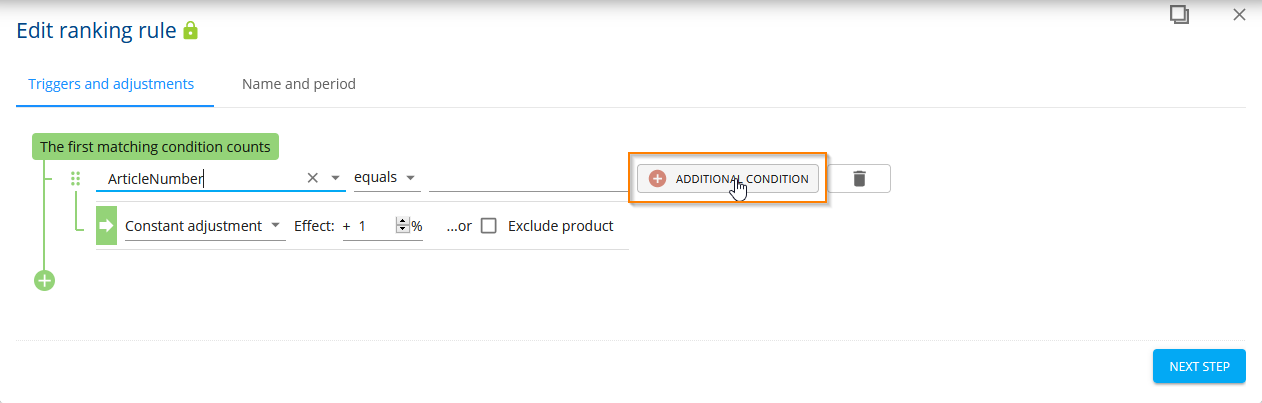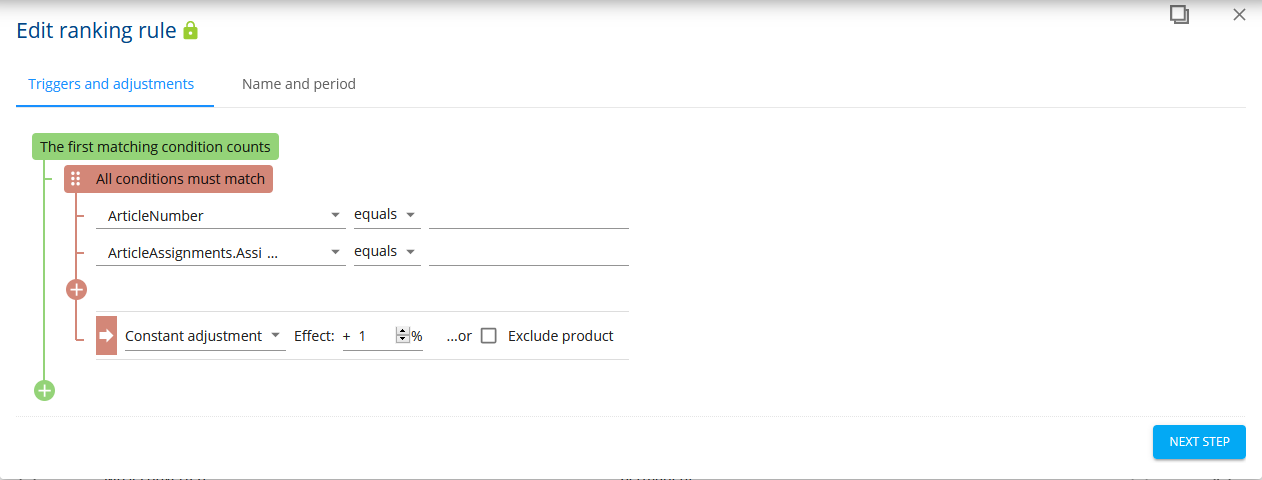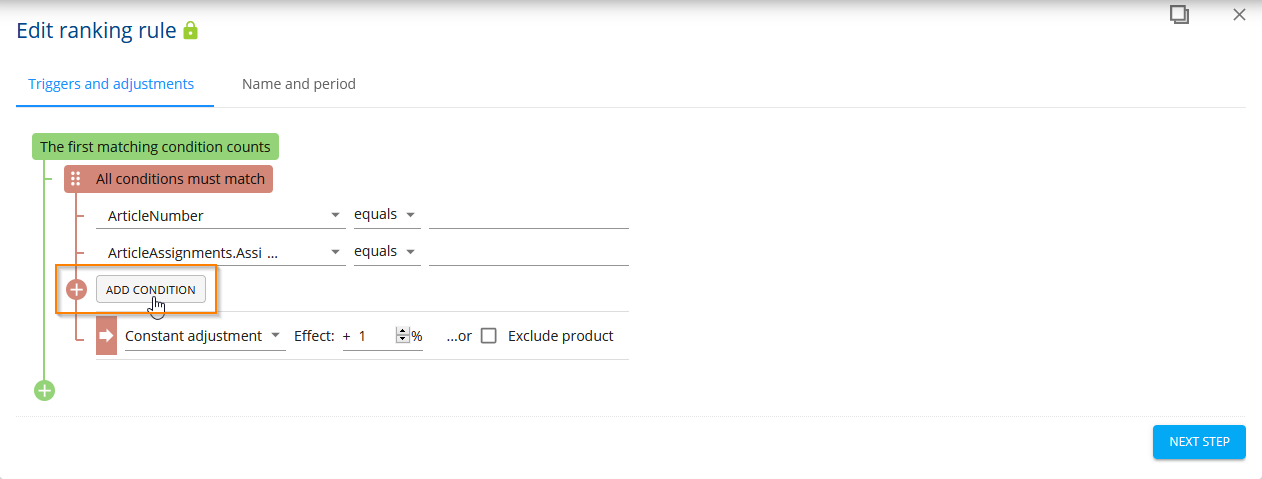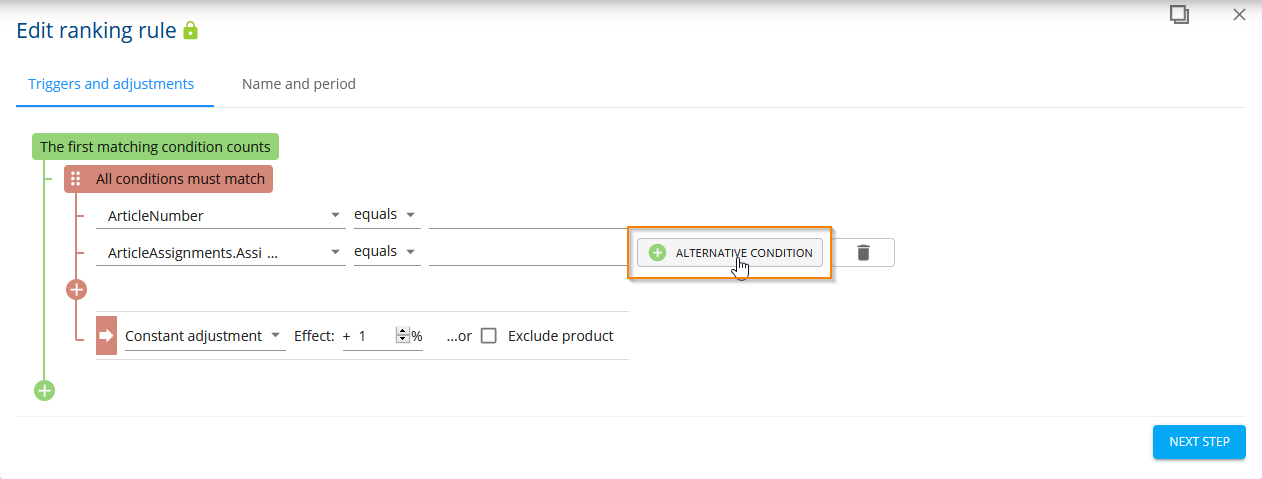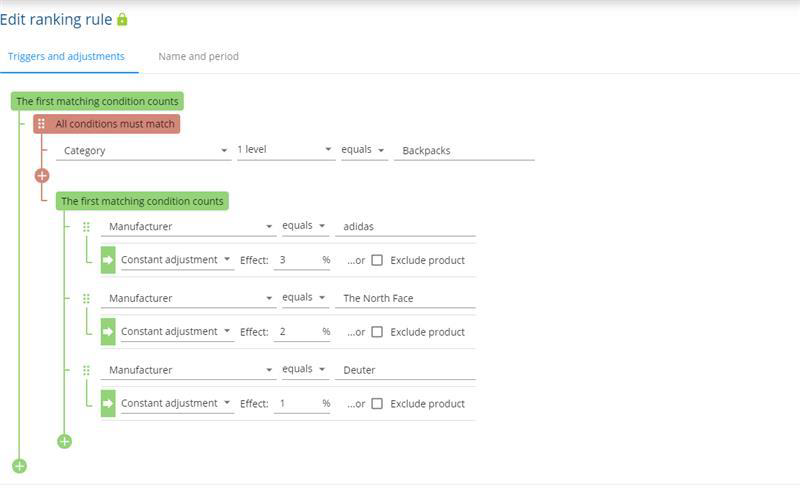Ranking
With the help of ranking rules, you can change the order of the search and category results according to your wishes. This procedure results in a soft sorting of the results and various business rules can be mapped with it. If your target group can be described as bargain hunters, for example, it is worthwhile to use the ranking to push discounted products, i.e. to place them higher up in the search results. If internal costs for returns are a headache for you, products with a low return rate can be pushed. Rankings can have a permanent effect or be tied to a specific time period, e.g. a promotion.
Ranking rules are intended as a global approach (affecting the entire range or all search results); for individual, targeted interventions, we recommend the use of → Campaigns.
When checking the ranking, upper and lower case are irrelevant.
When you open the ranking view, you will first see an overview of all the rules that have been created:
You can see the names (1) and validity period (2) of the individual rules. In addition, rules can be easily cloned into other channels or deleted.
Create new rule
If you want to create a new rule, click on the New Ranking Rule button at the top right of the overview page.
In the following, you will see the editing view of the rule with exemplary pre-filled fields:
Here you can make the desired settings directly (see → Edit rules) or edit them later. When you have finished, click on Next Step.
You will now be redirected to the Name and period (1) tab, where you can make general settings for your ranking rule:
Once you have finished, click Apply and Close to save the ranking rule.
Edit rules
To edit a ranking rule, first click on the pencil icon next to the channel selection in the header of the ranking overview to start a transaction:
Then click on the desired rule to open it in the edit view.
Triggers and adjustments
In the Triggers and adjustments (1) tab you can define how the rule should work:
- Detailed information on how Conditions (2) work can be found on the subpage → Available Condition Types and under → Combine conditions.
- Via the button Delete Ranking Rule (3) you have the possibility to remove the opened rule.
As soon as you are finished with the desired settings, you can switch to the next tab or leave the editing view by clicking on Save and Close.
Name and Period
In the Name and period (1) tab you can make general settings for your ranking rule:
- In the field Rule name (2) you define the name that is displayed in the overview. Use unique names so that other users know directly what the rule does.
- The Validity period (3) determines the period in which the rule applies. It is determined by the start and end date. If you do not make any changes to it, the rule applies immediately and permanently, as no end date is set.
- You can activate or deactivate the rule by ticking Active (4).
- Via Add restriction (5) you can assign intervals to rankings, i.e. you can, for example, set a rule to apply only on weekdays and only at certain times. You can set as many intervals as you like. The expert mode allows you to work with cron expressions.
If you want to use intervals, the import intervals must also be adjusted accordingly so that the ranking intervals have the desired effect.
Combine conditions
Combine conditions
You have the possibility to combine different conditions.
There are basically two ways to evaluate them: with AND or with OR. AND means that all conditions must be fulfilled for the rule to apply. OR means that only one condition must be fulfilled for the rule to apply.
In practice, this means that with OR-valued conditions, after the first fulfilled condition, the subsequent conditions are no longer checked!
The conditions in FACT-Finder are colour-coded. Green-coloured conditions are always OR-valued, whereas red-coloured conditions are AND-valued.
Adding adjustments
You can add a new effectadjustment by clicking the plus symbol under an adjustment. These are OR-valued, so the first applicable effectadjustment is applied.
Add conditions
If your mouse pointer is over the condition, a button appears on the right to add another condition to the effect adjustment:
These conditions are AND-valued, so they must all be fulfilled for an adjustment to be applied:
Further AND-weighted conditions can be added via the red plus symbol:
Instead, you can also add another OR-weighted condition via the Alternative condition button:
In this way, very complex condition constructs can be created to achieve the effects you want. Below you will find an example of how this can look in practice.
Example: category-specific brand ranking
You want to build a category-specific brand ranking. In the backpack category, you want to push Adidas products the most (3 %), The North Face products the second most (2 %) and Deuter products the third most (1 %). All other manufacturers or brands are to be treated normally. The ranking would then look like this:
Live ranking
You can also apply ranking rules to CSP or Geo fields. Since the contents of these fields are customer-specific, the ranking at this point is not calculated in advance (during import), but at the moment of the request (live).
Depending on the amount of data and other factors, live rankings have an influence on performance, i.e. on loading times. Live rankings should be tested or discussed with the FACT-Finder team before being transferred to a productive system.
NEW in FACT-Finder NG