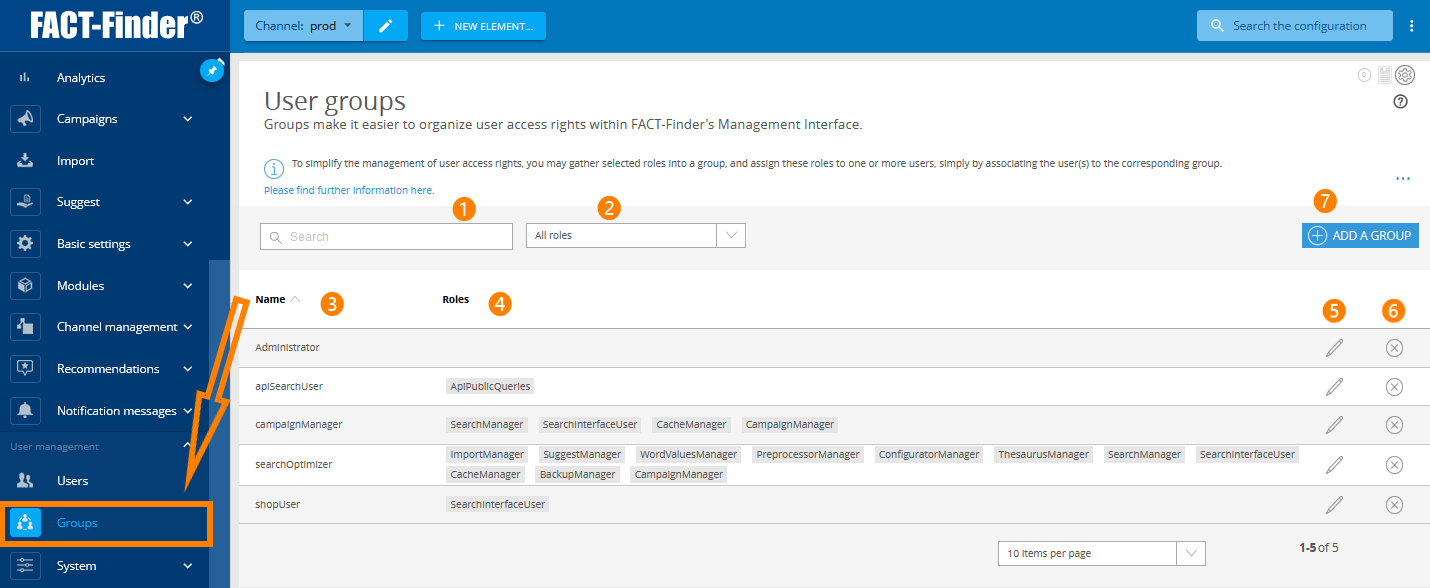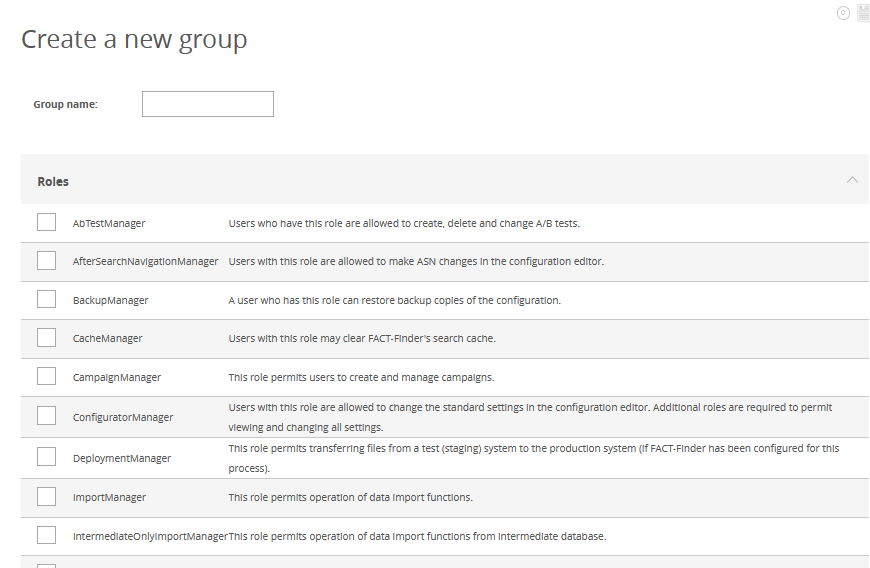Managing Group Permissions
The group overview page contains a list of all currently active groups (3) and their roles (4). You can add group via the ADD A GROUP button (7).
If you want to edit a group, you have to click on the corresponding pencil icon (5). Please note that by making changes to the group, you also send these changes to all users assigned to the group at the same time. If you want to delete a group, click on the X symbol (6).
On the configuration page of the group, you then only have to define the desired name and roles.
Groups streamline your administrative work by offering a centralised way to manage roles with identical permissions. For example: if you have multiple users with different areas of responsibility working on the search environment, creating groups for for each task makes sense. In doing so, you make sure that each user only makes changes in their respective areas and only sees the relevant modules. An added advantage is streamlining the UI, by only displaying menu points the user needs to see.