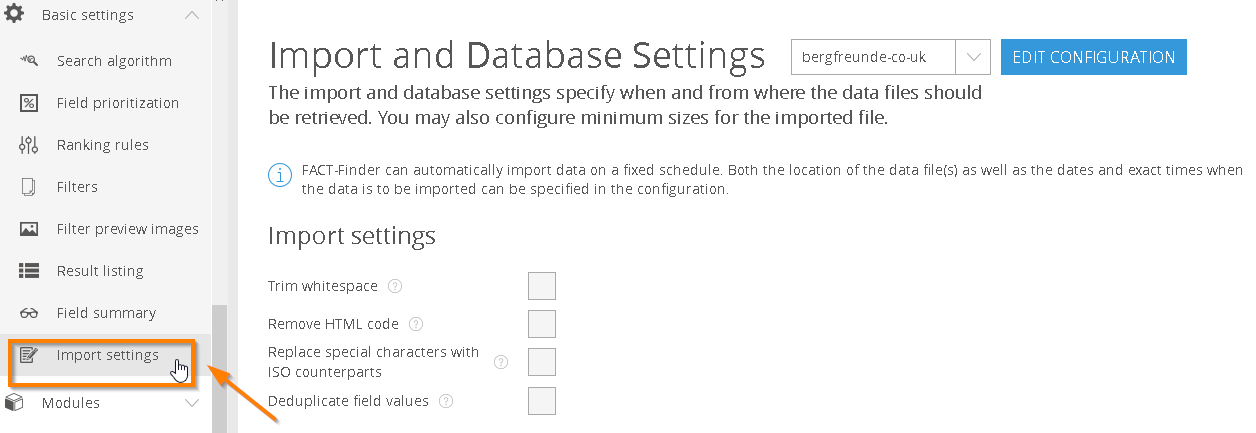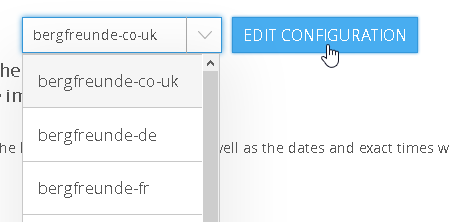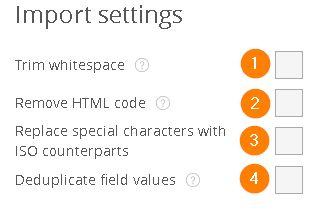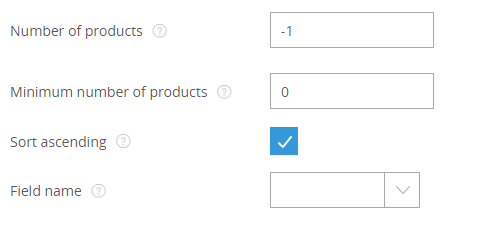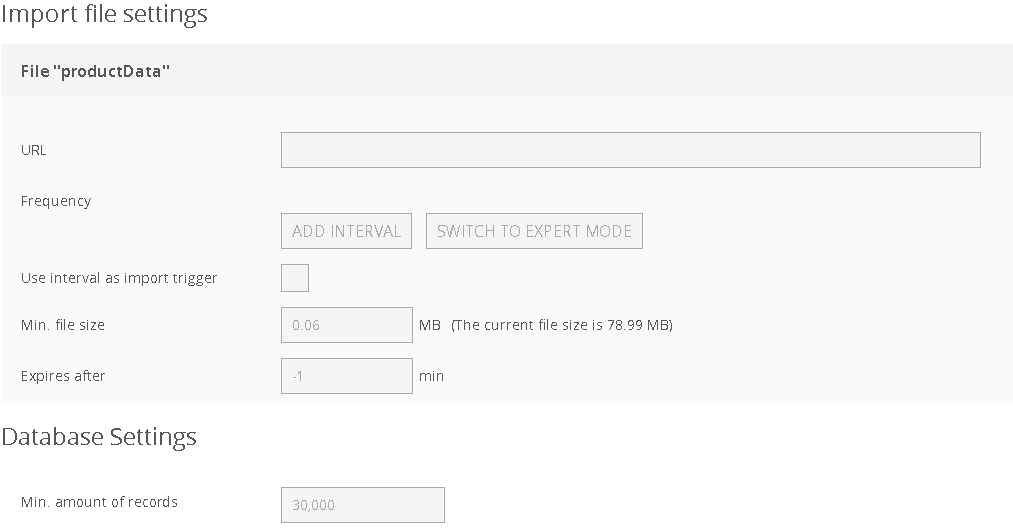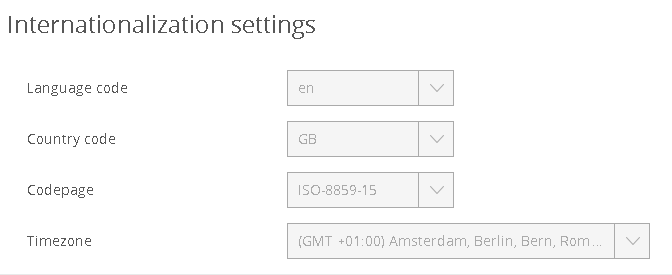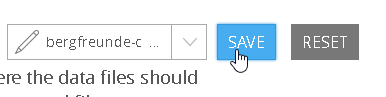NEW in FACT-Finder NG
1. Go to Import Settings
From the menu bar, select Basic Settings → Import Settings.
2. Select a Channel and click Edit
Once you have selected a channel from the dropdown menu, click Edit Configuration.
2a. Customise Import Settings (optional)
There are four options that influence your import:
(1) Trim Whitespace: Removes spaces from the beginning and end of the entry, as well as duplicate spaces between terms.
(2) Remove HTML code: Replaces HTML code with a space and decodes the HTML elements. Start and end tags are removed completely, multiple tags are replaced with spaces.
(3) Replace special characters with ISO counterparts: All special characters are replaced with ISO characters.
(4) Deduplicate field values: Duplicate values are removed from the return data, so they are unique.
2b. Configure the Quick Import (optional)
The quick import can be used to provide a minimal search with the most important products even during the import of the main data. This means that after a FACT-Finder restart, a search can be offered more quickly, even if the import time is longer.
- The number of products determines how many products should be imported before the quick import database is created.
- If the number of products is less than 1, the quick import is deactivated.
- In order to ensure that the fast import database contains enough products despite errors to guarantee a meaningful search result, the minimum number of products that the fast import database must contain in order to be written and used can be defined via Minimum number of products.
- Since only the most important products should be included in the quick import database, a field name must be specified whose values are sorted in ascending or descending order to define the products that will be imported first and thus included in the quick import database.
3. Select Import File and Settings
Please note that this step is only required if you have not licensed Channel Management.
If your FACT-Finder has Channel functionality, you can find the settings for the import files of the respective channels under Channel Management → Channel Editing.