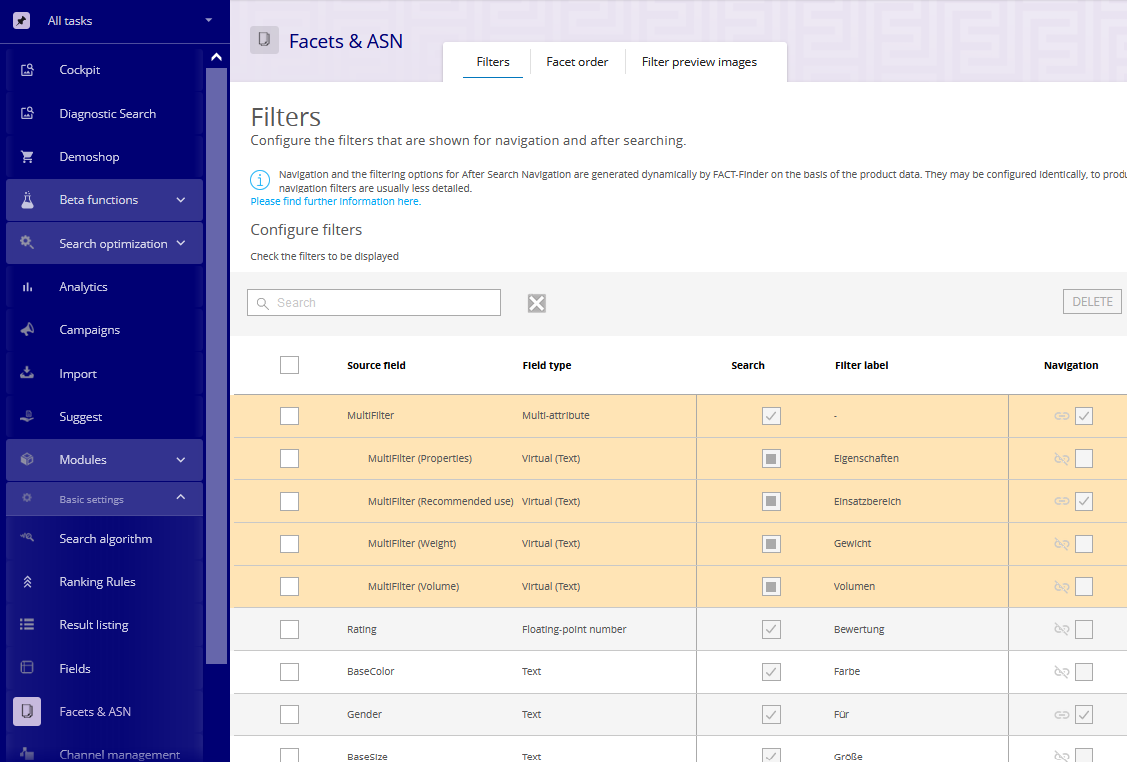Changes in version NG 3.1
The main changes that come with version NG 3.1 are changes in the UI.
Changes in the left navigation:
the left navigation is the leftmost part of the UI elements:
Below you see a table that contains a schematic view of all elements of the left navigation in the FACT-Finder UI in a version before NG 3.1 in the column "Former Structure". In the right column you see their corresponding location in the UI in FACT-Finder NG 3.1:
Former Structure | New Structure | |
Cockpit | Cockpit | |
Diagnostic Search | Diagnostic Search | |
Demoshop | Demoshop | |
Beta Functions | Beta Functions | |
Campaigns Overview | Campaigns (Beta) | |
Facet Sorting | Converted into Tab (Basic Settings>Facets&ASN) | |
Legacy | Legacy Functions | |
Thesaurus | Legacy Functions>Thesaurus | |
Preprocessor | Legacy Functions>Preprocessor | |
Stop Words | Legacy Functions>Stop words | |
Trash | Legacy Functions>Trash | |
Search Optimization | Search Optimization | |
Thesaurus | Search Optimization>Thesaurus | |
Preprocessor | Search Optimization>Preprocessor | |
StopWords | Search Optimization>Stop words | |
Trash | Search Optimization>Trash | |
Analytics | Analytics | |
Campaigns | Campaigns | |
Overview | Converted into Tab (Campaigns>Overview) | |
Feedback Texts | Converted into Tab (Campaigns>Feedback Texts) | |
Import | Import | |
Suggest | Suggest | |
General | Converted into Tab (Suggest>General settings) | |
Search Settings | Converted into Tab (Suggest>Search settings) | |
Import | Converted into Tab (Suggest>Suggest Import) | |
Whitelist | Converted into Tab (Suggest>Whitelist) | |
Blacklist | Converted into Tab (Suggest>Blacklist) | |
Basic Settings | Basic Settings | |
Search Algorithm | Basic Settings>Search Algorithm | |
Ranking Rules | Basic Settings>Ranking Rules | |
Facets | Basic Settings>Facets&ASN | |
Filter Preview Images | Converted into Tab (Basic Settings>Facets&ASN) | |
Result Listing | Basic Settings>Result Listing | |
Fields | Basic Settings>Fields | |
Import Settings | Converted into Tab (Import>Import settings) | |
Modules | Modules | |
After Search Optimization | Modules>ASO | |
Personalization | Modules>Personalization | |
Single Word Search | Modules>Single Word Search | |
Semantic Enhancer | Modules>Semantic Enhancer | |
Geo | Modules>Geo | |
A/B-Test | Modules>A/B-Test | |
Customer Specific Pricing | Modules>Customer Specific Pricing | |
Loop54 Settings | Modules>Loop54 Settings | |
Channel Management | Basic Settings>Channel Management | |
Channel editing | Basic Settings>Channel Management>Channel editing | |
Backup | System maintenance>Backup | |
Recommendations | Basic Settings>Recommendations | |
Recommender | Converted into Tab (Basic Settings>Recommendations) | |
Recommender Matrix | Converted into Tab (Basic Settings>Recommendations) | |
Manual Recommendation | Converted into Tab (Basic Settings>Recommendations) | |
Notification Messages | Moved to System Maintenance | |
Notification Summary | Converted into Tab (System Maintenance>Notification Messages) | |
Notification Preferences | Converted into Tab (System Maintenance>Notification Messages) | |
Application Logfile | Converted into Tab (System Maintenance>System Status) | |
System Status | Moved to System Maintenance | |
UserManagement | Moved to System Maintenance | |
Users | Converted into Tab (System Maintenance>User Management) | |
Groups | Converted into Tab (System Maintenance>User Management) | |
System | System Maintenance | |
System Information | Converted into Tab (System Maintenance>System Status) | |
Cache | Converted into Tab (System Maintenance>System Status) | |
All items that have been converted into a Tab co-exist on a page together with other Tabs. Clicking on a Tab shows you a part of the configuration of FACT-Finder.
Pages with Tabs look, for example, like the Facets&ASN in the following screenshot. The Tabs in this example are "Filters", "Facet order" and "Filter preview images":
Additional features in the UI since NG 3.1:
In the expanded menu it is possible to select "My tasks" via a dropdown. Here, each user can compile his own menu, which is divided into frequent and occasional tasks. To mark a task as frequent, select a green star, for occasional tasks use the orange star. This makes the navigation of tasks clearer and easier for every user. These settings can be edited at any time via the pencil icon.
In addition, predefined menu views have already been generated which, depending on the role in the company, already depict all relevant tasks. These can also be selected via the drop-down field. Currently, the roles "Search Manager", "Campaign Manager", "Data Manager" and "Basic Configuration" are available. It is possible to switch continuously between the different views without resetting the parameters.