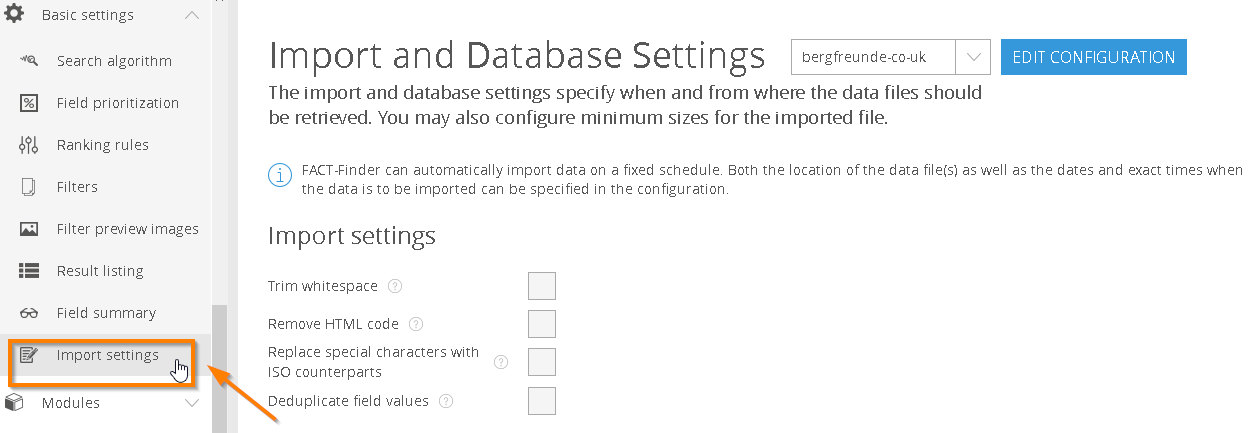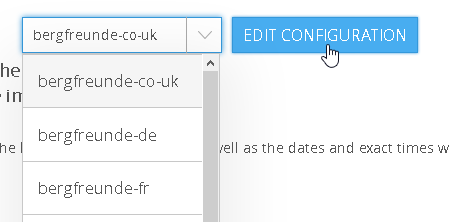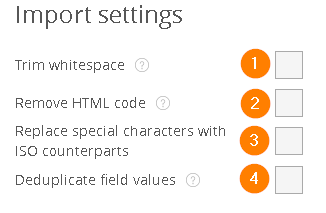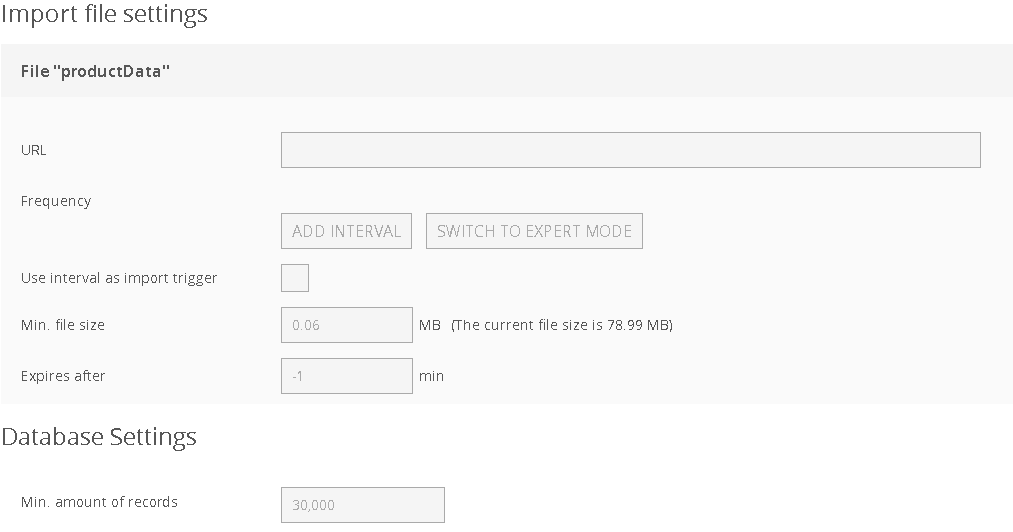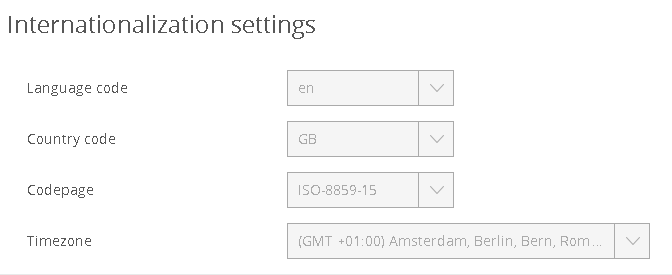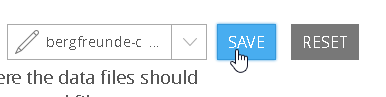1. Go to Import Settings
From the menu bar, select Basic Settings → Import Settings.
2. Select a Channel and click Edit
Once you have selected a channel from the dropdown menu, click Edit Configuration.
2a. Customise Import Settings (optional)
There are four options that influence your import:
(1) Trim Whitespace: Removes spaces from the beginning and end of the entry, as well as duplicate spaces between terms.
(2) Remove HTML code: Replaces HTML code with a space and decodes the HTML elements. Start and end tags are removed completely, multiple tags are replaced with spaces.
(3) Replace special characters with ISO counterparts: All special characters are replaced with ISO characters.
(4) Deduplicate field values: Duplicate values are removed from the return data, so they are unique.
3. Select Import File and Settings
Please note that this step is only required if you have not licensed Channel Management.
If your FACT-Finder has Channel functionality, you can find the settings for the import files of the respective channels under Channel Management → Channel Editing.