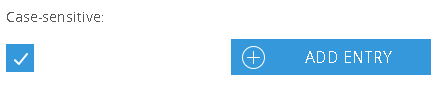Adding Entries to the Blacklist
Use the Blacklist to remove terms from your Suggest.
This article teaches you how to add new entries to the blacklist and how to configure them.
If a Blacklist entry conflicts with a Whitelist entry, Blacklist supersedes Whitelist.
1. Go to the Blacklist Menu
Via the menu bar, go to Suggest → Blacklist.
2. Enter Edit Mode
Choose a channel and click Edit Configuration to enable customisation.
3. Configure a new Entry
Decide how the Blacklist entry should work:
(1) Choose a Type do apply to the Term on the right:
- Equal to: The entry is identical to the search term. Example: Equal to: bag; suggestions for "handbag" will still appear.
- Contains: Search queries containing the term will not generate suggestions. Example: Contains: bag; suggestions for "handbag" will not appear.
- Begins with: Search queries beginning with this will not result in suggestions. Example: Begins with: son; no suggestions for Sony.
- Ends with: Search queries ending with the term generate no suggestions. Example: Ends with: cap; no suggestions for "hubcap".
- Matches
(2) Decide whether the entry should be treated as case-sensitive.
You can not create Blacklist entries with the type product recommendations and the hitcount condition.
4. Click "Add Entry"
Click Add Entry to add the entry to the overview.
a. Edit existing Entries (optional)
If needed, existing entries can also be modified in the overview. You can change Type (1), Term (2) and case-sensitivity (3).
b. Delete Entries (optional)
To delete a single entry, click the icon (1) and confirm the operation in the pop-up. To delete multiple entries, select them via the checkboxes (2) and click the delete button (3).
5. Click "Save"
Save your changes by clicking the button.