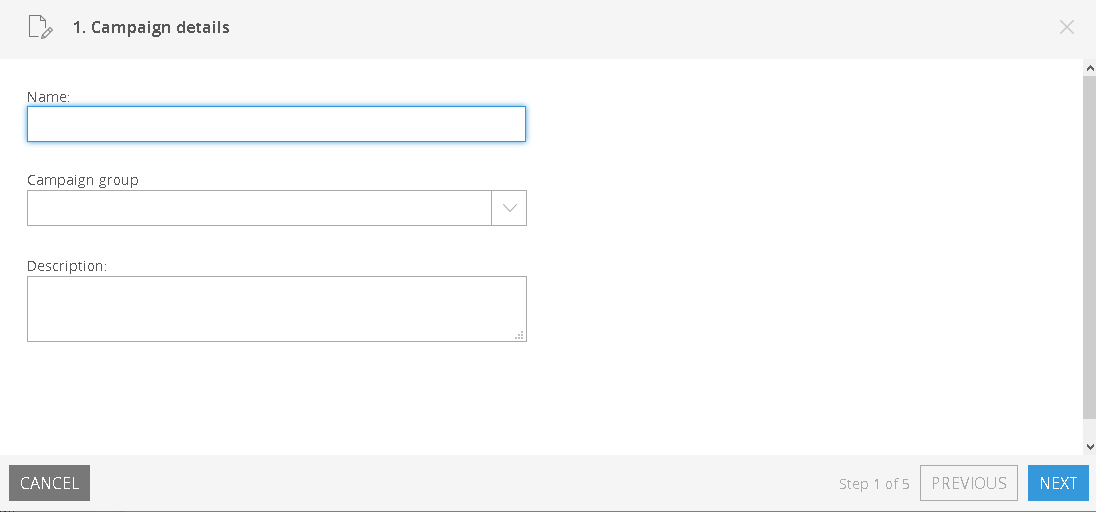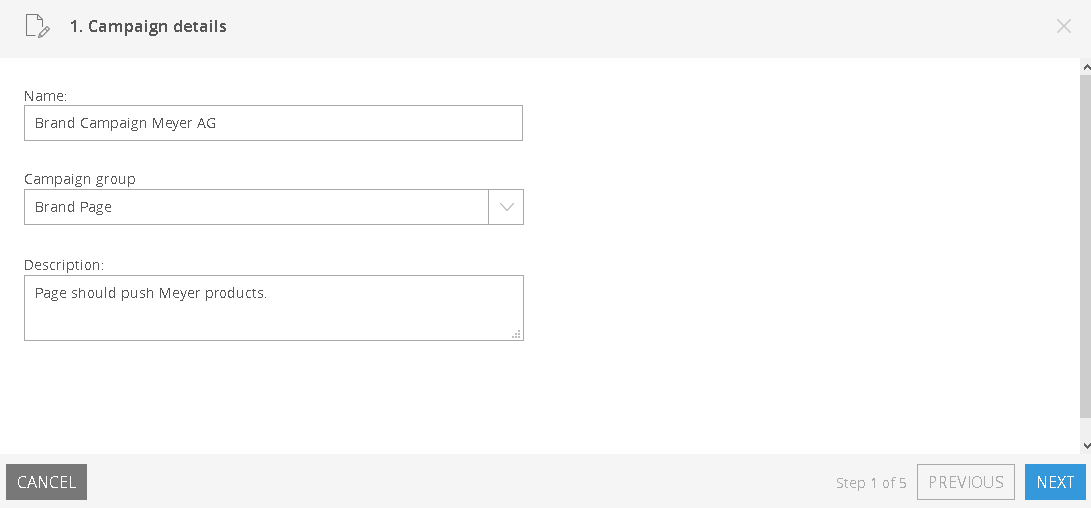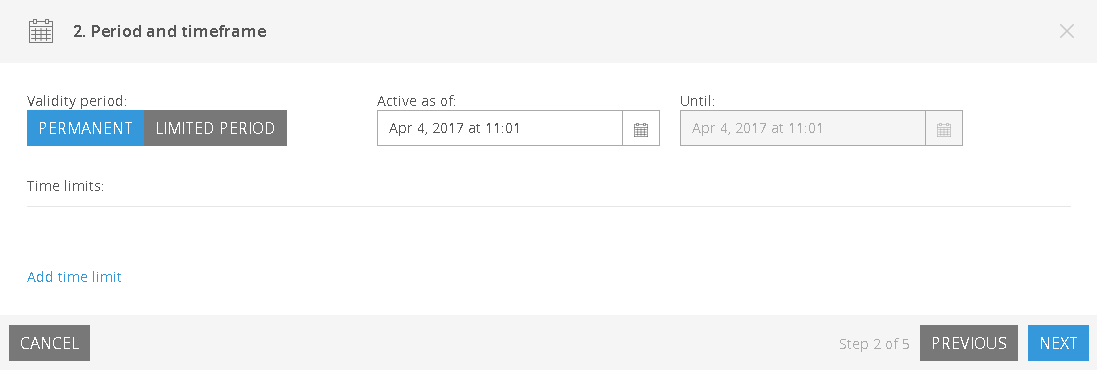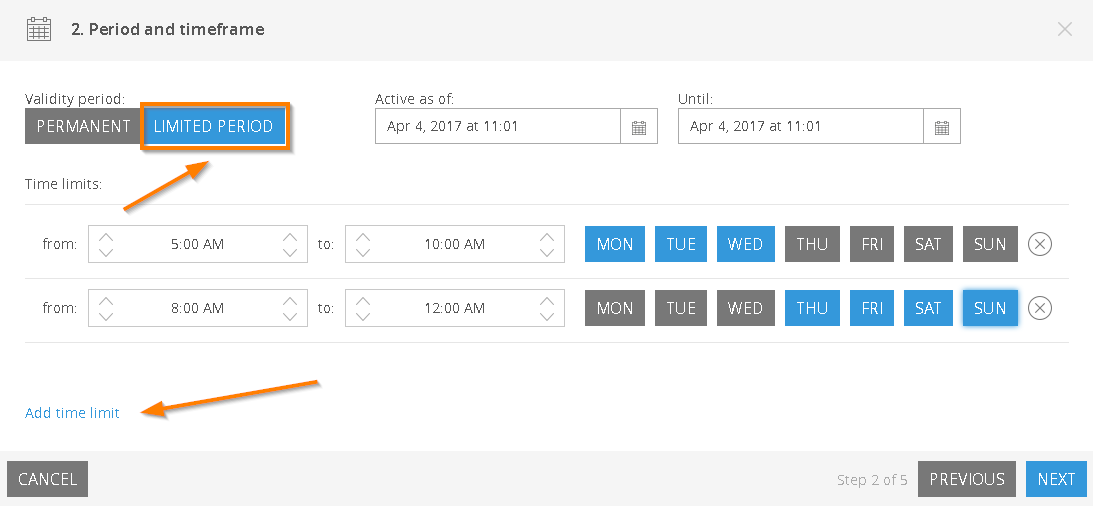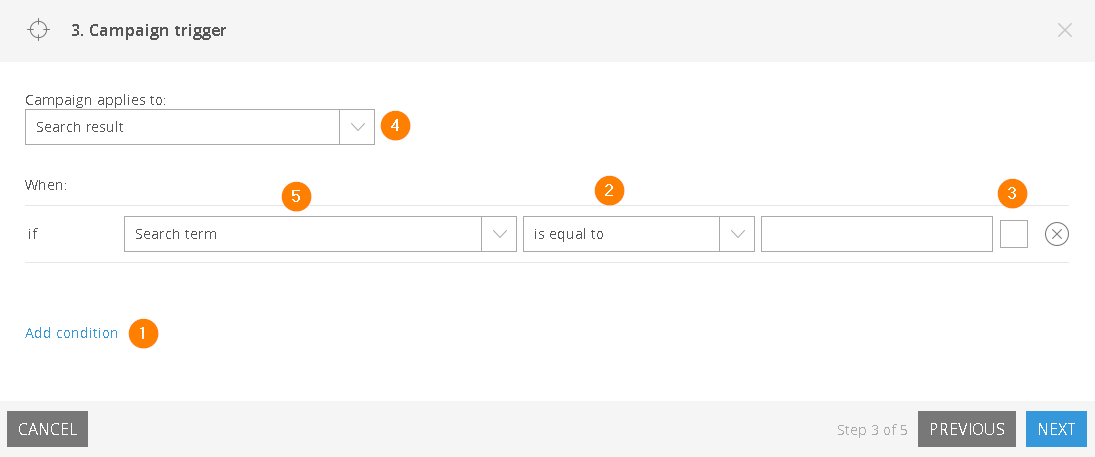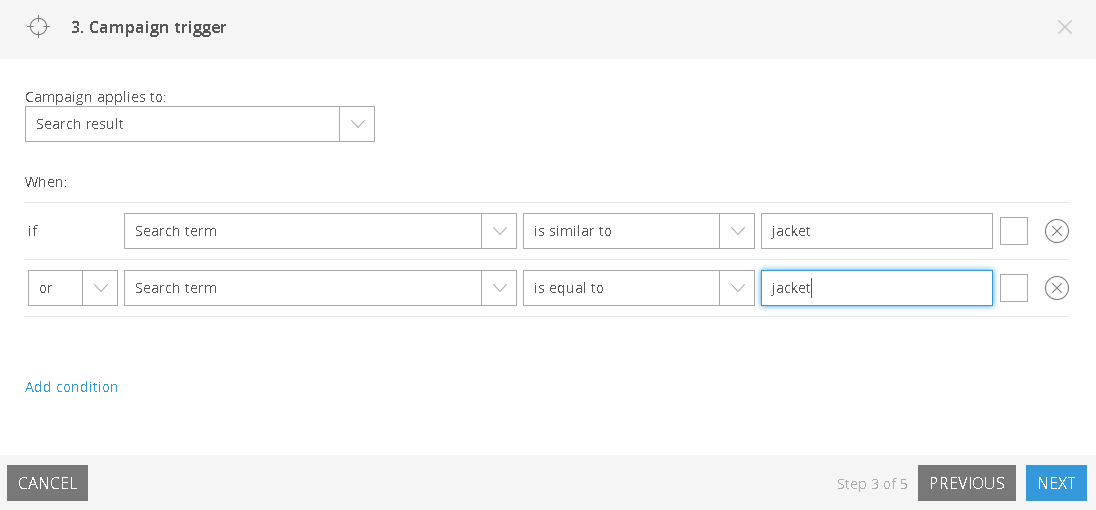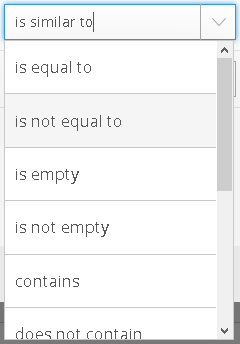Name, Timeframe, Trigger - Configuring Campaigns
Each campaign type has its own set of customisation options and requirements, but there are basic settings shared between all types: Name, Timeframe and Trigger.
This article shows you the right way to make these configurations after adding a new campaign haben. The campaign assistant launches as soon as you select a campaign type.
1. Enter a name and Description
There are no fixed rules for naming campaigns, but it does make sense to coordinate group names within the team. That way, campaigns can still be easily identified after longer periods of time. Once you are done, click Next.
2. Choose Period and Timeframe
Now choose when the campaign should be active. Mostly, this would be permanently (especially for Redirect Campaigns and Feedback Campaigns). Then click Next.
3. Choose a Trigger and one or more Conditions
This step decides what triggers the campaign to go live. You define:
- The Trigger (4): Is the campaign triggered by search queries (search result), navigation within the shop (navigation result), or both?
- One or more trigger-specific conditions (5): Is the campaign triggered with a specific search term, a certain number of pages, etc?
Depending on the selected trigger, you can choose from several conditions. Learn more about the topic at an overview of campaign triggers in the next article.
4. Additional campaign-specific Steps
All further steps are campaign-specific. Click the campaign type you chose during Adding Campaigns.