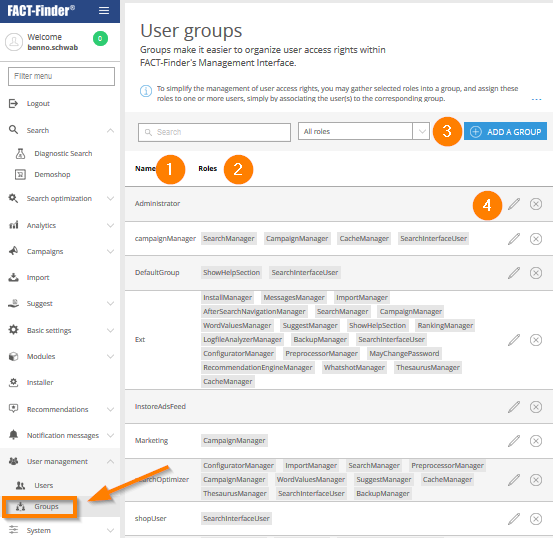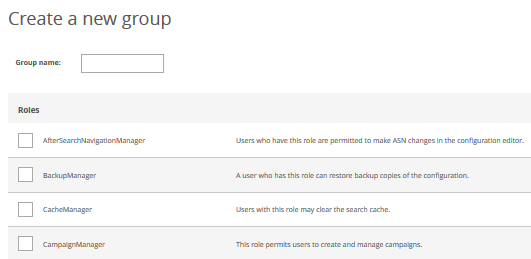Managing Group Permissions
Groups streamline your administrative work by offering a centralised way to manage roles with identical permissions. For example: if you have multiple users with different areas of responsibility working on the search environment, creating groups for for each task makes sense. In doing so, you make sure that each user only makes changes in their respective areas and only sees the relevant modules. An added advantage is streamlining the UI, by only displaying menu points the user needs to see.
The group overview page contains a list of all currently active groups (1) and their roles (2). You can add group via the Add a Group button (3).
To modify a group, click on that group's pencil icon (4). Please note: all changes you make to a group will carry over to that group's users.
Now you only have to set the group's name and its associated roles.